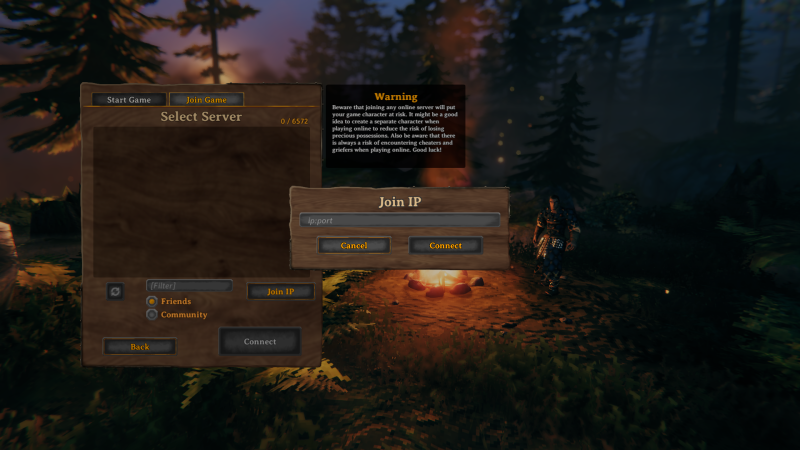Guides - Deploying Valheim through the Linode Marketplace
Quickly deploy a Compute Instance with many various software applications pre-installed and ready to use.
Valheim is an open-world Viking-themed survival and sandbox game developed by Iron Gate Studio. Play solo in single player mode, or invite your friends for player vs. environment multiplayer mode. With challenging combat, numerous boss battles, and a creative building system that lets you craft things like halls, forts, and even imposing Viking warships, there’s always something to do. Explore, build, conquer, and survive. The further you travel the more challenging adventures await.
Install Valheim on Linode with the Valheim Game Server Marketplace App to maximize your gaming experience.
Deploying a Marketplace App
The Linode Marketplace allows you to easily deploy software on a Compute Instance using the Cloud Manager. See Get Started with Marketplace Apps for complete steps.
Log in to the Cloud Manager and select the Marketplace link from the left navigation menu. This displays the Linode Create page with the Marketplace tab pre-selected.
Under the Select App section, select the app you would like to deploy.
Complete the form by following the steps and advice within the Creating a Compute Instance guide. Depending on the Marketplace App you selected, there may be additional configuration options available. See the Configuration Options section below for compatible distributions, recommended plans, and any additional configuration options available for this Marketplace App.
Click the Create Linode button. Once the Compute Instance has been provisioned and has fully powered on, wait for the software installation to complete. If the instance is powered off or restarted before this time, the software installation will likely fail.
To verify that the app has been fully installed, see Get Started with Marketplace Apps > Verify Installation. Once installed, follow the instructions within the Getting Started After Deployment section to access the application and start using it.
NoteEstimated deployment time: Valheim should be fully installed within 5-10 minutes after the Compute Instance has finished provisioning.
Configuration Options
- Supported distributions: Debian 10
- Recommended minimum plan: 4GB Dedicated CPU Compute Instance
Valheim Options
- The username to be used with Valheim (required): Your Valheim Username. This is used to log in to Valheim.
- The server name to be used with Valheim (required): Your Valheim server name. This is used to log in to Valheim
- Limited sudo user (required): Enter your preferred username for the limited user.
- Password for the limited user (required): Enter a strong password for the new user.
SSH Options (Optional)
- SSH public key for the limited user: If you wish to login as the limited user through public key authentication (without entering a password), enter your public key here. See Creating an SSH Key Pair and Configuring Public Key Authentication on a Server for instructions on generating a key pair.
- Disable root access over SSH: To block the root user from logging in over SSH, select Yes (recommended). You can still switch to the root user once logged in and you can also log in as root through Lish.
Getting Started after Deployment
Access your Valheim Game Server
After Valheim has finished installing, you can access your server with your Linode’s IPv4 address. Copy your Linode’s IPv4 address from the
Linode Cloud Manager, and then connect to the server within the game using your Linode’s IPv4 address and port 2456(for example 192.0.2.0:2456).
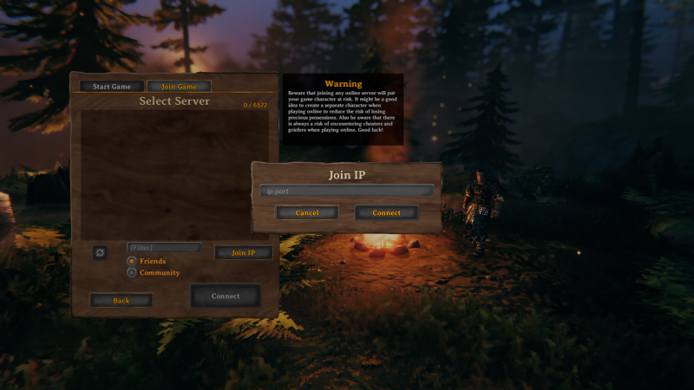
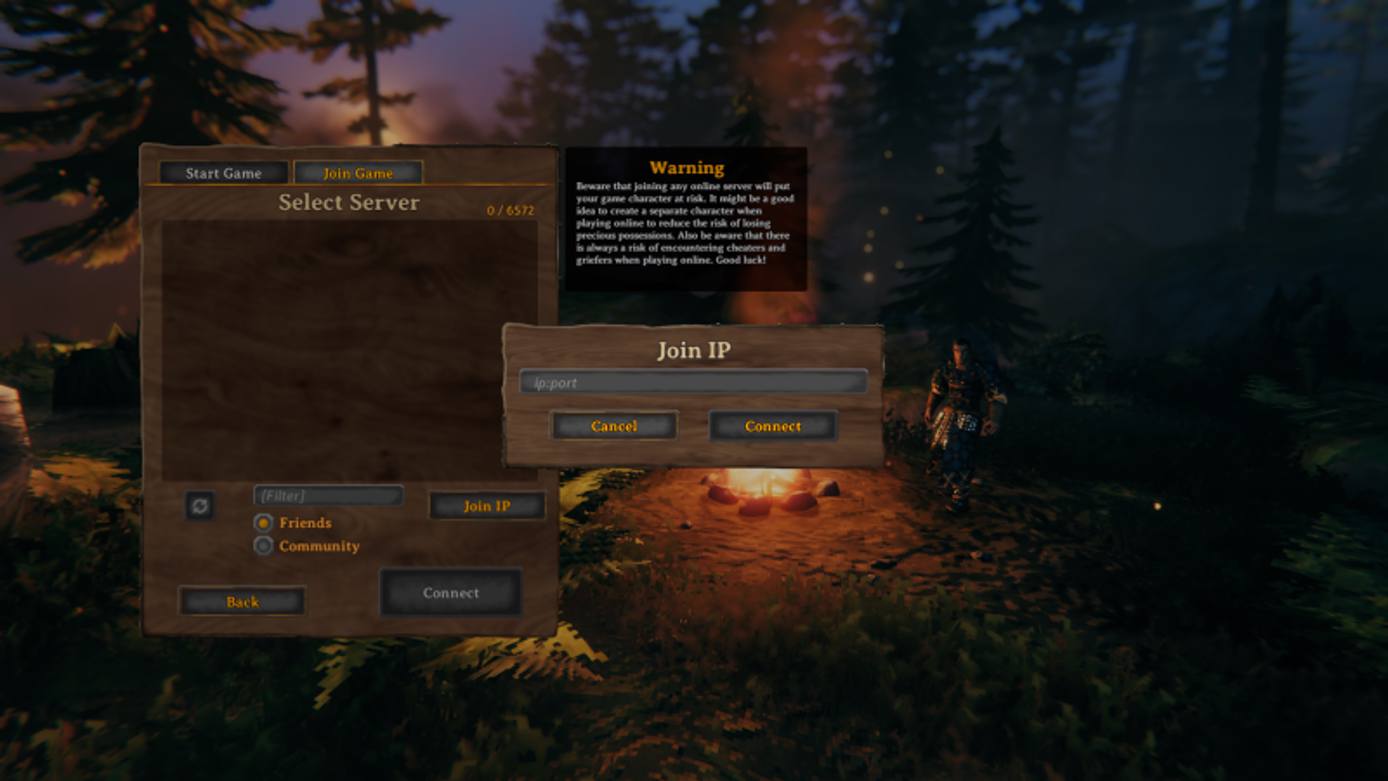
For more on Valheim, check out the following resources:
NoteCurrently, Linode does not manage software and systems updates for Marketplace Apps. It is up to the user to perform routine maintenance on software deployed in this fashion.
More Information
You may wish to consult the following resources for additional information on this topic. While these are provided in the hope that they will be useful, please note that we cannot vouch for the accuracy or timeliness of externally hosted materials.
This page was originally published on