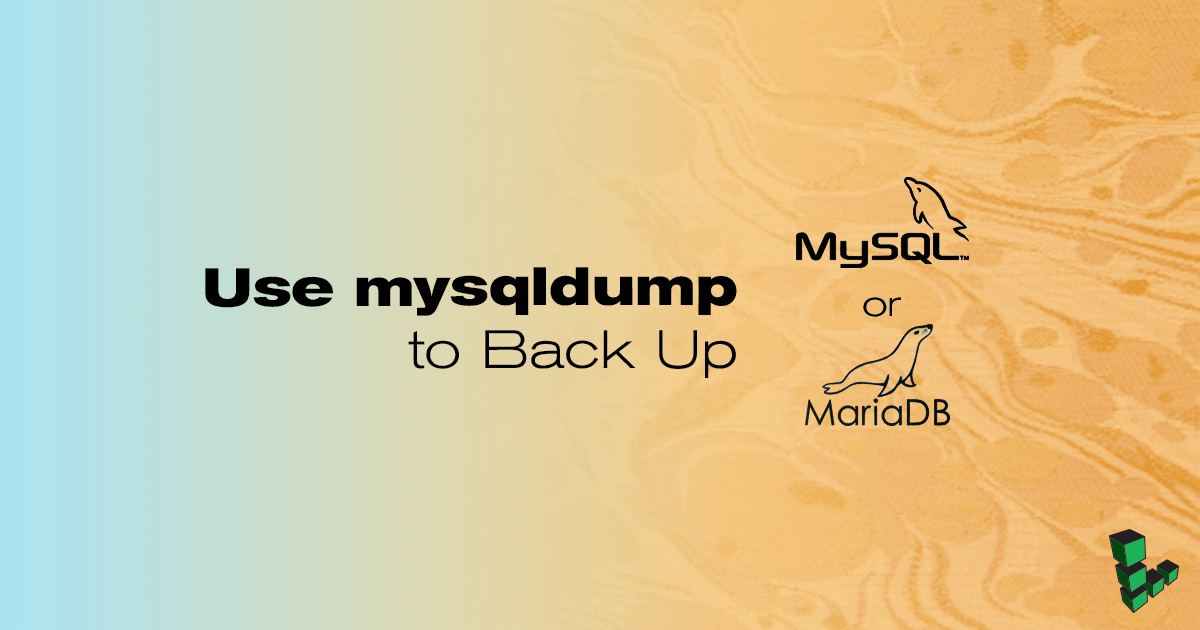Use mysqldump to Back Up MySQL or MariaDB
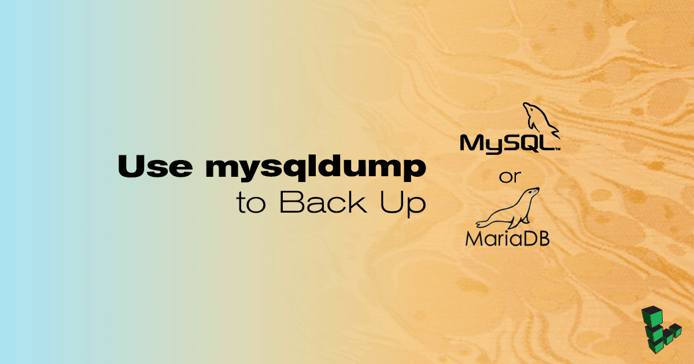
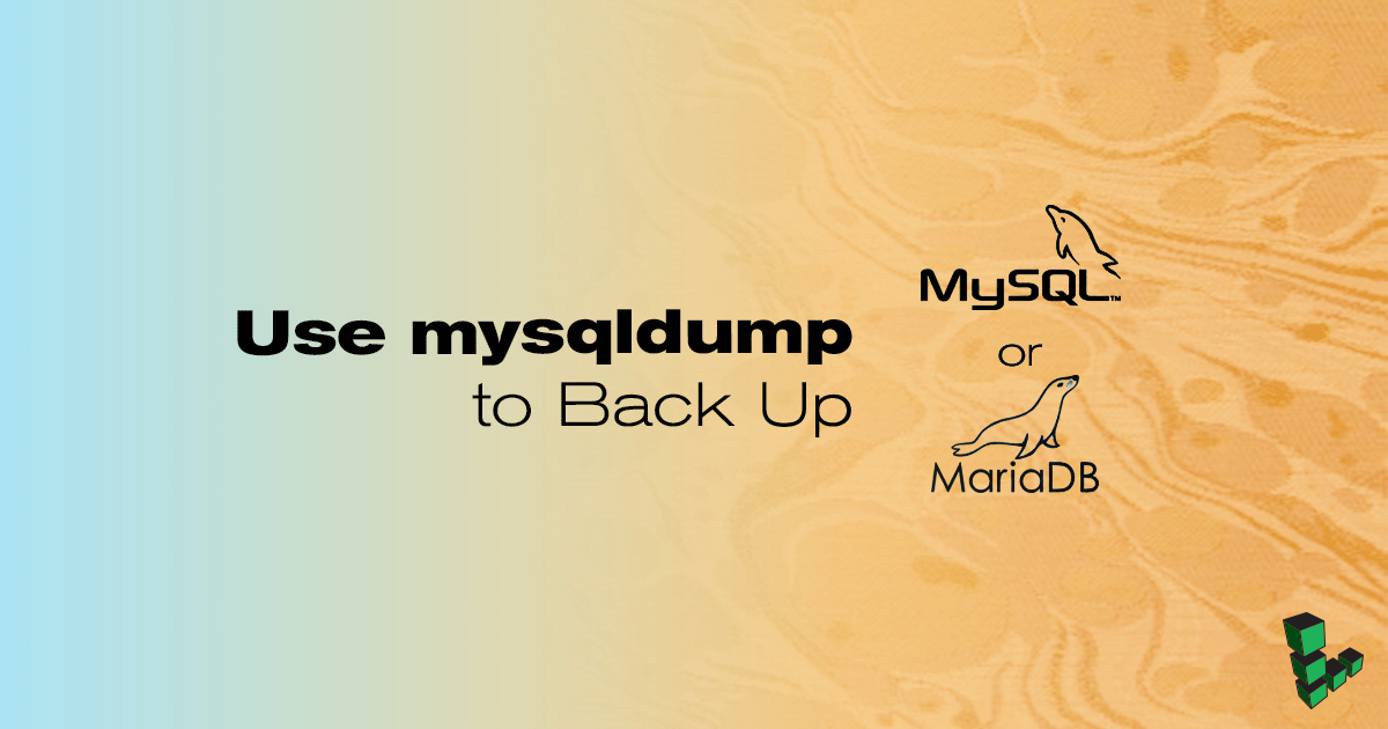
MySQL and
MariaDB include the
mysqldump utility to simplify the process to create a backup of a database or system of databases. Using mysqldump creates a logical backup. You can only use this tool if your database process is accessible and running.
If your database isn’t accessible for any reason, you can instead create a physical backup, which is a copy of the filesystem structure which contains your data.
The instructions in this guide apply to both MySQL and MariaDB. For simplification, the name MySQL will be used to apply to either.
Before You Begin
You will need a working MySQL or MariaDB installation, and a database user to run the backup. For help with installation, see the Linode MySQL documentation.
You will need root access to the system, or a user account with
sudoprivileges.
Back up a Database
The mysqldump command’s general syntax is:
mysqldump -u [username] -p [databaseName] > [filename]-$(date +%F).sql
mysqldumpprompts for a password before it starts the backup process.- Depending on the size of the database, it could take a while to complete.
- The database backup will be created in the directory the command is run.
-$(date +%F)adds a timestamp to the filename.
Example use cases include:
Create a backup of an entire Database Management System (DBMS):
mysqldump --all-databases --single-transaction --quick --lock-tables=false > full-backup-$(date +%F).sql -u root -pBack up a specific database. Replace
db1with the name of the database you want to back up:mysqldump -u username -p db1 --single-transaction --quick --lock-tables=false > db1-backup-$(date +%F).sqlBack up a single table from any database. In the example below,
table1is exported from the databasedb1:mysqldump -u username -p --single-transaction --quick --lock-tables=false db1 table1 > db1-table1-$(date +%F).sql
Here’s a breakdown of the mysqldump command options used above:
--single-transaction: Issue a BEGIN SQL statement before dumping data from the server.--quick: Enforce dumping tables row by row. This provides added safety for systems with little RAM and/or large databases where storing tables in memory could become problematic.--lock-tables=false: Do not lock tables for the backup session.
Automate Backups with cron
Entries can be added to /etc/crontab to regularly schedule database backups.
Create a file to hold the login credentials of the MySQL root user which will be performing the backup. Note that the system user whose home directory this file is stored in can be unrelated to any MySQL users.
- File: /home/example_user/.mylogin.cnf
1 2 3[client] user = root password = MySQL root user's password
Restrict permissions of the credentials file:
chmod 600 /home/example_user/.mylogin.cnfCreate the cron job file. Below is an example cron job to back up the entire database management system every day at 1am:
- File: /etc/cron.daily/mysqldump
10 1 * * * /usr/bin/mysqldump --defaults-extra-file=/home/example_user/.my.cnf -u root --single-transaction --quick --lock-tables=false --all-databases > full-backup-$(date +\%F).sql
For more information on cron, see the cron(8) and cron(5) manual pages.
Restore a Backup
The restoration command’s general syntax is:
mysql -u [username] -p [databaseName] < [filename].sql
Restore an entire DBMS backup. You will be prompted for the MySQL root user’s password:
This will overwrite all current data in the MySQL database systemmysql -u root -p < full-backup.sqlRestore a single database dump. An empty or old destination database must already exist to import the data into, and the MySQL user you’re running the command as must have write access to that database:
mysql -u [username] -p db1 < db1-backup.sqlRestore a single table, you must have a destination database ready to receive the data:
mysql -u dbadmin -p db1 < db1-table1.sql
More Information
You may wish to consult the following resources for additional information on this topic. While these are provided in the hope that they will be useful, please note that we cannot vouch for the accuracy or timeliness of externally hosted materials.
This page was originally published on