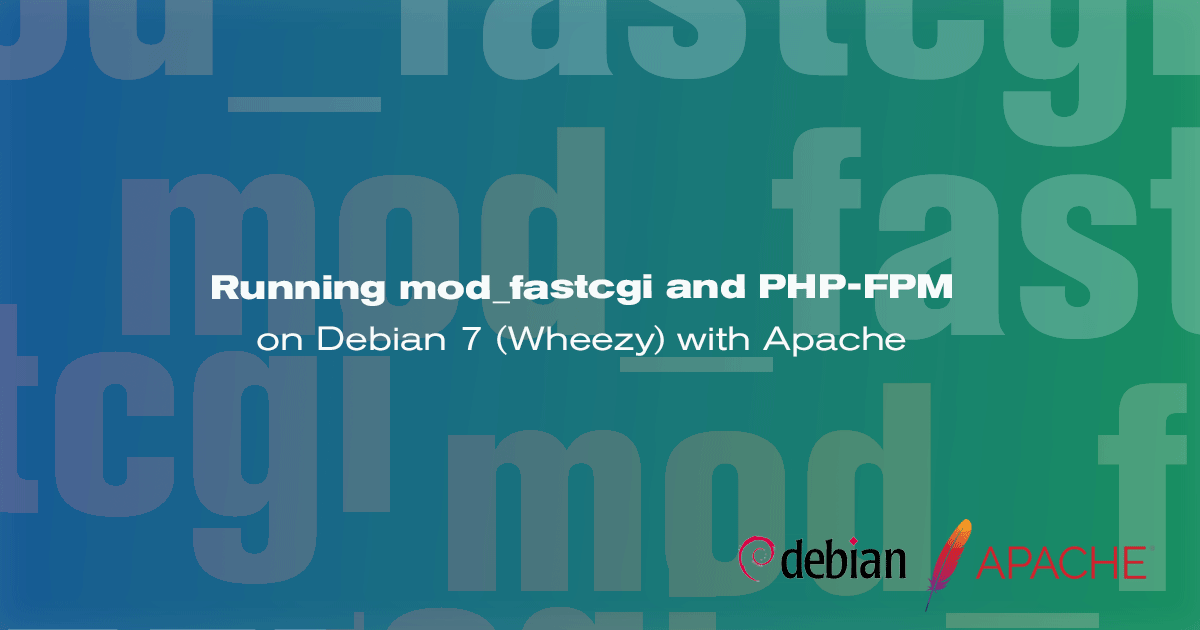Running mod_fastcgi and PHP-FPM on Debian 7 (Wheezy) with Apache
DeprecatedThis guide has been deprecated and is no longer being maintained.

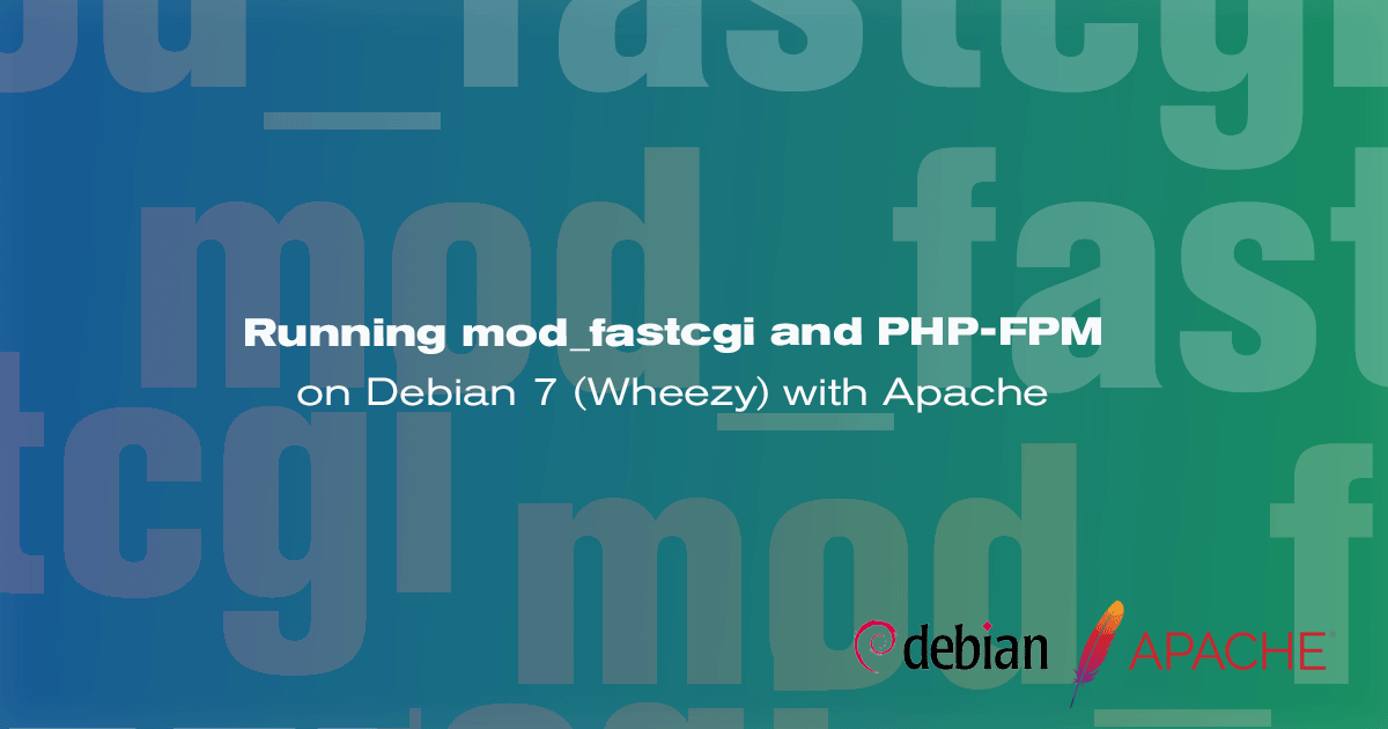
This article explains how to configure and install mod_fastcgi and PHP-FPM on a Debian 7 instance using Apache. Apache’s default configuration, which uses mod_php instead of mod_fastcgi, uses a significant amount of system resources.
The main reason mod_php uses more resources is because it is loaded even for non-PHP files (like plain HTML and JavaScript files). The FastCGI Process Manager (PHP-FPM) helps to reduce the amount of system resources used by forcing the web server to act as a proxy and passing only files ending with the php file extension to PHP-FPM.
Additionally, using PHP-FPM allows each virtual host to be configured to run PHP code as individual users. Previously, this was only possible by using suPHP.
This guide assumes that you are familiar and comfortable with setting up LAMP stacks on Debian 7. If you are new to Linux server administration, you may be interested in reading our Linux System Administration Basics documentation series.
Installing mod_fastcgi and PHP-FPM
Both mod_fastcgi and PHP-FPM are part of repositories for aptitude supported by Debian 7. The following are necessary steps to install mod_fastcgi and PHP-FPM.
Update the apt-get repositories
sudo apt-get update && sudo apt-get upgrade --show-upgradedSee if
mod_fastcgiis available. By default, the Debian 7 does not include the necessary repositories to installmod_fastcgibecause it is a contrib module and is non-free (in terms of Debian’s licensing restrictions).sudo apt-cache search libapache2-mod-fastcgiIf it is not available, you will need to edit your
/etc/apt/sources.listfile to allow for contrib and non-free software to be loaded in the repository list. Your sources file should look like:a) If you are using Linode’s mirrors:
- File: /etc/apt/sources.list
1 2 3 4 5 6 7 8 9deb http://mirrors.linode.com/debian/ wheezy main contrib non-free deb-src http://mirrors.linode.com/debian/ wheezy main contrib non-free deb http://mirrors.linode.com/debian-security/ wheezy/updates main contrib non-free deb-src http://mirrors.linode.com/debian-security/ wheezy/updates main contrib non-free # wheezy-updates, previously known as 'volatile' deb http://mirrors.linode.com/debian/ wheezy-updates main deb-src http://mirrors.linode.com/debian/ wheezy-updates main
b) If you are using Debian’s mirrors:
- File: /etc/apt/sources.list
1 2 3 4 5 6 7 8deb http://ftp.es.debian.org/debian stable main contrib non-free deb-src http://ftp.es.debian.org/debian stable main contrib non-free deb http://ftp.debian.org/debian/ wheezy-updates main contrib non-free deb-src http://ftp.debian.org/debian/ wheezy-updates main contrib non-free deb http://security.debian.org/ wheezy/updates main contrib non-free deb-src http://security.debian.org/ wheezy/updates main contrib non-free
Update the apt-get repositories.
sudo apt-get update && sudo apt-get upgrade --show-upgradedInstall
mod_fastcgiandPHP-FPM.sudo apt-get install libapache2-mod-fastcgi php5-fpm
Configuring Apache with PHP-FPM
We will now configure Apache to pass all requests for PHP files, with the php file extension, to the PHP wrapper through FastCGI.
Enable the
mod_actionsmodule with the following command:sudo a2enmod actionsConfigure PHP-FPM to use UNIX sockets instead of TCP. In this command, we will use
grepto determine if the sockets are already being used. In a standard installation, they will be.sudo grep -E '^\s*listen\s*=\s*[a-zA-Z/]+' /etc/php5/fpm/pool.d/www.confYou should see the following output:
listen = /var/run/php5-fpm.sockIf you see the above output, skip to step 6.
If no output is returned, you will need to edit the following file and add this line:
- File: etc/php5/fpm/pool.d/www.conf
1listen = /var/run/php5-fpm.sock
Find the following line and remove it.
- File: /etc/php5/fpm/pool.d/www.conf
1listen = 127.0.0.1:9000
Restart the php5-fpm daemon for these changes to take effect.
sudo service php5-fpm restartCheck for the version of Apache with the following command.
apache2 -vDepending on your Apache version, edit the following file accordingly.
Apache 2.2 or earlier
- File: /etc/apache2/mods-enabled/fastcgi.conf
1 2 3 4 5 6<IfModule mod_fastcgi.c> AddType application/x-httpd-fastphp5 .php Action application/x-httpd-fastphp5 /php5-fcgi Alias /php5-fcgi /usr/lib/cgi-bin/php5-fcgi FastCgiExternalServer /usr/lib/cgi-bin/php5-fcgi -socket /var/run/php5-fpm.sock -pass-header Authorization </IfModule>
Apache 2.4 or later
- File: /etc/apache2/mods-enabled/fastcgi.conf
1 2 3 4 5 6 7 8 9<IfModule mod_fastcgi.c> AddType application/x-httpd-fastphp5 .php Action application/x-httpd-fastphp5 /php5-fcgi Alias /php5-fcgi /usr/lib/cgi-bin/php5-fcgi FastCgiExternalServer /usr/lib/cgi-bin/php5-fcgi -socket /var/run/php5-fpm.sock -pass-header Authorization <Directory /usr/lib/cgi-bin> Require all granted </Directory> </IfModule>
Save the file and check for configuration errors.
sudo apache2ctl configtestAs long as you received Syntax OK as a result of that command, restart the Apache service:
sudo service apache2 restartIf you did not get the Syntax OK result, check your configuration for errors.
Check if the PHP is working by creating and accessing a page with
phpinfo()displayed. The following command will create info.php in /var/www (default directory for websites in Apache):sudo echo "<?php phpinfo(); ?>" > /var/www/info.php
Configuring PHP Pools (Optional)
PHP-FPM brings in the concept of pools. Using pools you can control the amount of resources dedicated to each virtual host, and also run PHP scripts as different users.
In this section we will create a pool for the domain example.com which is owned by the user bob.
Create a copy of the original pool file to make changes to using the following command.
sudo cp /etc/php5/fpm/pool.d/www.conf /etc/php5/fpm/pool.d/example.com.confEdit the file to change the site name, socket name, and user/group.
- File: /etc/php5/fpm/pool.d/example.com.conf
1 2 3 4 5 6 7 8 9 10 11 12 13 14 15 16; Start a new pool named 'www'. ; the variable $pool can we used in any directive and will be replaced by the ; pool name ('www' here) [example.com] ... ; Unix user/group of processes ; Note: The user is mandatory. If the group is not set, the default user's group ; will be used. user = bob group = bob ... listen = /var/run/php5-fpm_example.com.sock
Restart the php5-fpm process for the new pool to be created.
sudo service php5-fpm restartEdit the virtual host file of example.com to use this PHP-FPM pool
- File: /etc/apache2/sites-available/example.com.conf
1 2 3 4 5 6 7 8 9 10 11 12 13 14 15 16<VirtualHost *:80> ServerAdmin webmaster@example.com ServerName example.com ServerAlias www.example.com DocumentRoot /var/www/example.com/public_html/ ErrorLog /var/www/example.com/error.log CustomLog /var/www/example.com/access.log combined <IfModule mod_fastcgi.c> AddType application/x-httpd-fastphp5 .php Action application/x-httpd-fastphp5 /php5-fcgi Alias /php5-fcgi /usr/lib/cgi-bin/php5-fcgi_example.com FastCgiExternalServer /usr/lib/cgi-bin/php5-fcgi_example.com -socket /var/run/php5-fpm_example.com.sock -pass-header Authorization </IfModule> </VirtualHost>
Check the configuration file for errors.
sudo apache2ctl configtestIf there were no errors, restart Apache.
sudo apache2 restartCreate a PHP file inside the
DocumentRootof this domain to check the owner of this PHP-FPM pool.- File: /var/www/example.com/public_html/user.php
1 2 3 4<?php $processUser = posix_getpwuid( posix_geteuid() ); print $processUser('name'); ?>
Access the following URL in a web browser, replacing example.com with your domain or IP address.
http://example.com/user.php
The page should say bob.
More Information
You may wish to consult the following resources for additional information on this topic. While these are provided in the hope that they will be useful, please note that we cannot vouch for the accuracy or timeliness of externally hosted materials.
This page was originally published on