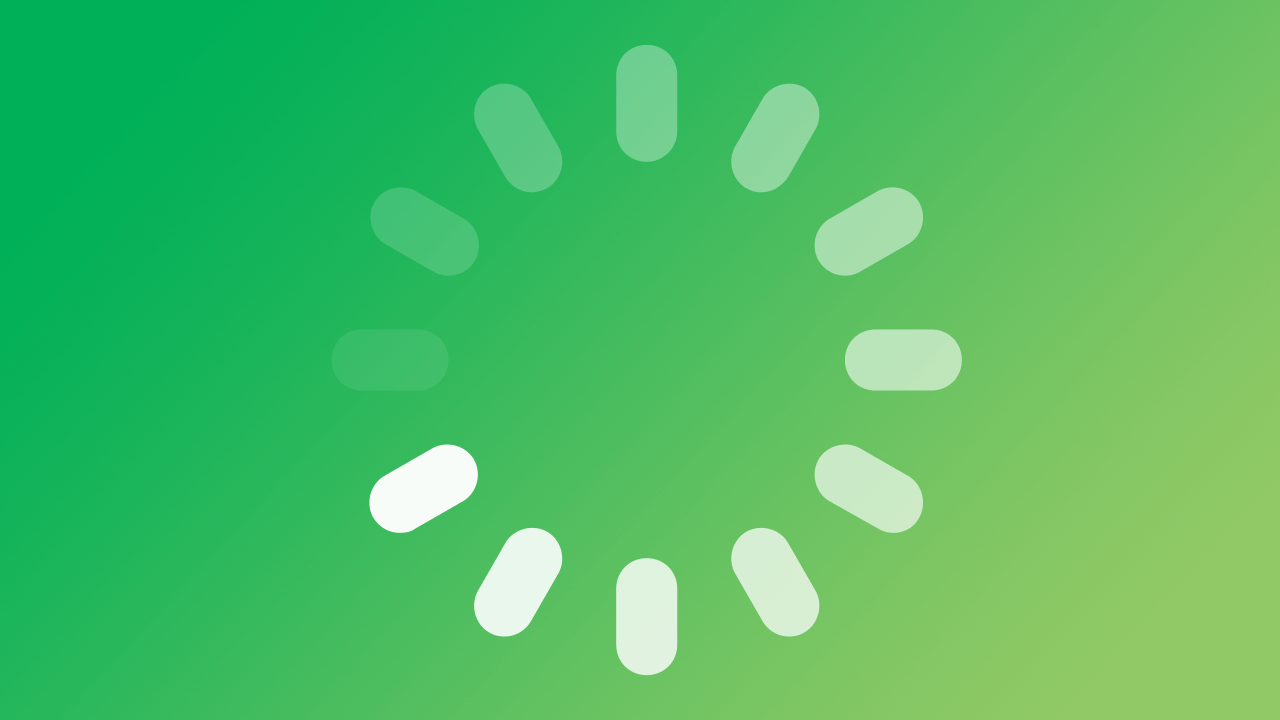Reboot Survival Guide
Traducciones al EspañolEstamos traduciendo nuestros guías y tutoriales al Español. Es posible que usted esté viendo una traducción generada automáticamente. Estamos trabajando con traductores profesionales para verificar las traducciones de nuestro sitio web. Este proyecto es un trabajo en curso.
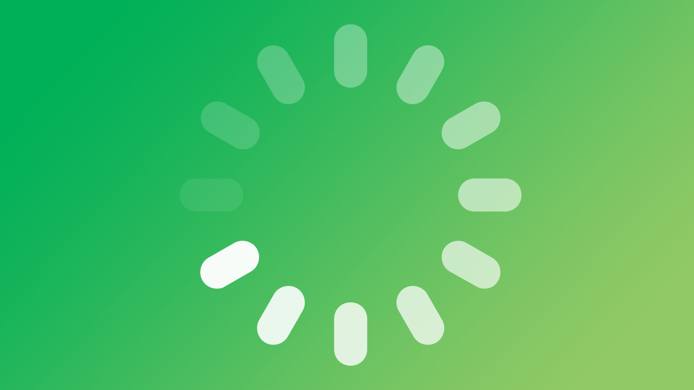
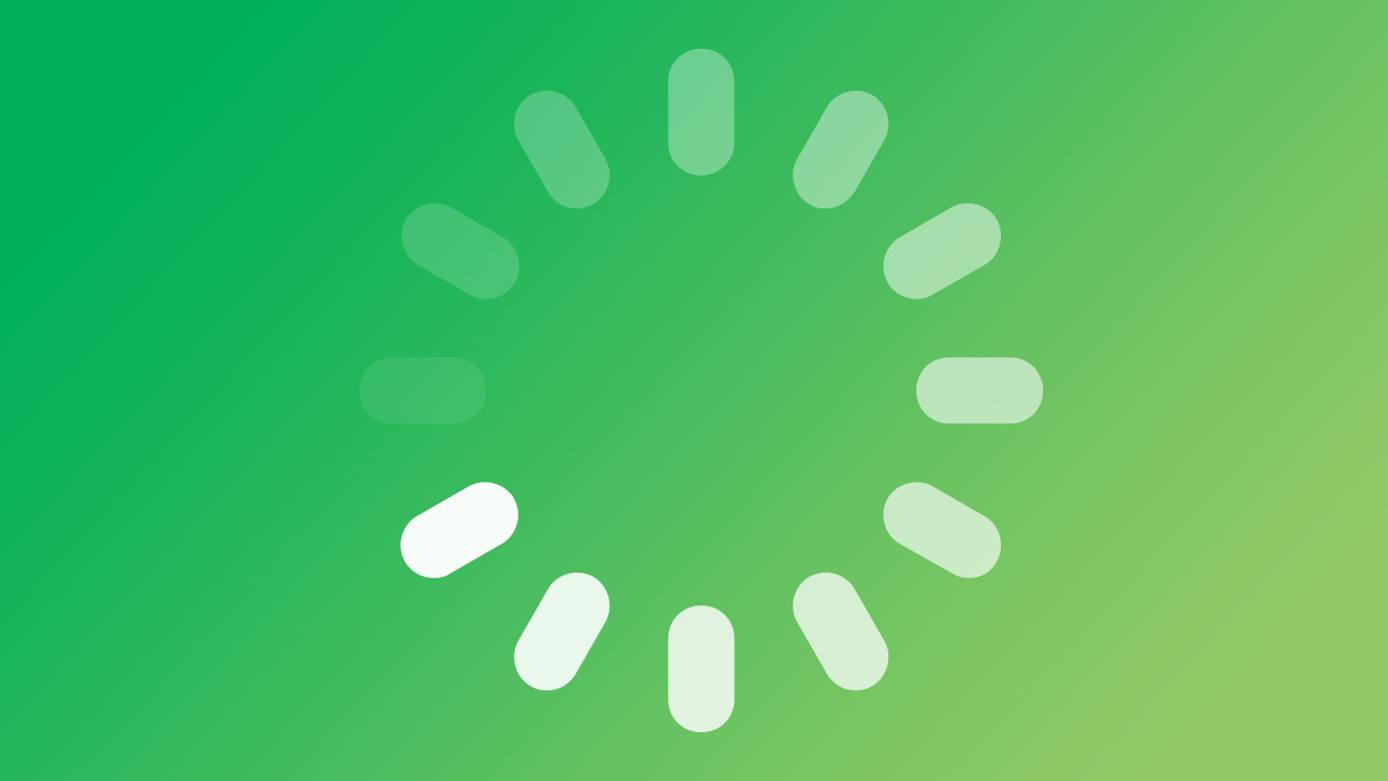
Although constant server uptime is optimal, downtime is inevitable. Cloud infrastructure and RAID arrays offer resilience, but all servers rely on physical hardware, which eventually need maintenance. Hardware aside, kernel updates and other software patches can mean rebooting to ensure your system is secure and up-to-date.
This guide covers best practices to ensure that your server is prepared to handle an unexpected reboot, and considerations for scheduled downtime.
Testing for Reboot Issues
The best way to know what occurs during a server reboot is to test for it. During your development process, or whenever you make significant changes to your stack, reboot your system and test to ensure that your stack is fully operational afterwards. By conducting scheduled reboot tests, you can be sure that your system is prepared for the unexpected.
When to Reboot
In most cases a reboot is required when upgrading to a newer Linux kernel. By default, Linode configuration profiles are set to use the latest kernel available provided by Linode at each boot. If you’ve changed this option or are using a custom configuration, you’re responsible for updating the kernel on your system.
NoteLinode maintains an RSS feed and web page for cataloging current and deprecated Linux kernels. When the support status of a kernel changes, that change will always be recorded and be pushed out to RSS subscribers. See Available Kernels.
Updating certain packages will occasionally require a system reboot too. This does not happen often, but when necessary, the terminal output will inform you that a reboot is needed.
It’s not uncommon to see fsck run a filesystem scan on reboot. This does not mean anything is broken–fsck is a regularly scheduled process for optimal system health. Some Linux distros run fsck on every boot, others run the tool after a certain duration, and most distros perform a filesystem check after unclean shutdowns.
Backups
All critical data should be backed up, and if possible in more than one location. RAID arrays offer a level of fault tolerance against hard drive failure, but backups are a necessary additional option. Linode provides an integrated Backups solution with daily, weekly, and bi-weekly backup windows, as well as a manual snapshot option. Our backups solution is one of many Linode services to ensure that your data is never in only one place.
Backing up Databases
Proper backup knowledge for a database is important. Steps for properly backing up your MySQL or MariaDB database can be found here.
Backing up Important Files
If you aren’t implementing a system wide backups solution like Linode Backups, you’ll need to know specifically what files and folders are important to back up. Although this is dependent on your custom software stack and configuration, here are the most common places to backup:
/home/- This directory contains the home folders for all of your users, excluding the root user./root/- Your root user’s home directory./etc/- The common area for software configuration files./var/www- The common location for web server files. On some systems this may be/srv/www/.
Autostart Services
For future reboots, ensure that any critical stack software is configured to start at boot. This differs depending on operating systems.
NoteThis guide is a high-level overview, and does not discuss runlevels. Read more about runlevels here.
Debian and Ubuntu
Display which services are currently running, and which are listed to start on boot:
sudo service --status-allThe output will resemble the following:
[ + ] apache2 [ + ] atd [ - ] bootlogs [ ? ] bootmisc.sh [ ? ] checkfs.sh [ - ] checkroot.sh [ - ] console-setup [ + ] cron [ + ] dbus [ + ] exim4 [ - ] hostname.sh [ ? ] hwclock.sh ...Services preceded by a
[ + ]are currently running, while those following a[ - ]are not.Use
update-rc.dto add or remove services from startup:sudo update-rc.d apache2 defaults update-rc.d: using dependency based boot sequencing sudo update-rc.d -f rsyslog remove update-rc.d: using dependency based boot sequencing
CentOS 7
Display which services are set to run on boot:
sudo systemctl list-unit-filesThe output resembles the following:
UNIT FILE STATE proc-sys-fs-binfmt_misc.automount static dev-hugepages.mount static dev-mqueue.mount static ... ebtables.service disabled emergency.service static firewalld.service disabled getty@.service enabled halt-local.service static htcacheclean.service static httpd.service disabled ...Check that the services you need to run on startup are enabled:
sudo systemctl enable httpd.service
CentOS 6
Display which services are set to run on boot:
sudo chkconfig --listThe output resembles the following:
auditd 0:off 1:off 2:on 3:on 4:on 5:on 6:off crond 0:off 1:off 2:on 3:on 4:on 5:on 6:off dovecot 0:off 1:off 2:on 3:on 4:on 5:on 6:off htcacheclean 0:off 1:off 2:off 3:off 4:off 5:off 6:off httpd 0:off 1:off 2:off 3:off 4:off 5:off 6:off ip6tables 0:off 1:off 2:on 3:on 4:on 5:on 6:off iptables 0:off 1:off 2:on 3:on 4:on 5:on 6:off mysqld 0:off 1:off 2:on 3:on 4:on 5:on 6:off netconsole 0:off 1:off 2:off 3:off 4:off 5:off 6:off netfs 0:off 1:off 2:off 3:on 4:on 5:on 6:off network 0:off 1:off 2:on 3:on 4:on 5:on 6:off ntpd 0:off 1:off 2:on 3:on 4:on 5:on 6:off ntpdate 0:off 1:off 2:off 3:off 4:off 5:off 6:off postfix 0:off 1:off 2:on 3:on 4:on 5:on 6:off rdisc 0:off 1:off 2:off 3:off 4:off 5:off 6:off restorecond 0:off 1:off 2:off 3:off 4:off 5:off 6:off rsyslog 0:off 1:off 2:on 3:on 4:on 5:on 6:off saslauthd 0:off 1:off 2:off 3:off 4:off 5:off 6:off sshd 0:off 1:off 2:on 3:on 4:on 5:on 6:off udev-post 0:off 1:on 2:on 3:on 4:on 5:on 6:offOptionally, run
chkconfig --liston specific services to see only their status:sudo chkconfig --list httpd httpd 0:off 1:off 2:off 3:off 4:off 5:off 6:offCheck that the services you need at boot are enabled:
sudo chkconfig --level 3 httpd on
SSL Passphrases
Remember, if you use SSL certificates that require a passphrase, enter the passphrase on boot, or your web services will not come up. Use the LISH console to enter your passphrase on reboot:
Starting web server (apache2)...[Mon Sep 22 09:03:45 2008] [warn] module ssl_module is already loaded, skipping
Apache/2.2.3 mod_ssl/2.2.3 (Pass Phrase Dialog)
Some of your private key files are encrypted for security reasons.
In order to read them you have to provide the pass phrases.
Server 127.0.0.1:443 (RSA)
Enter pass phrase:
OK: Pass Phrase Dialog successful.
The console does not display any characters (ex: *) as you enter your passphrase.
NoteIf you use full-disk encryption, enter your password in the LISH console after a reboot.
Firewall Rules
If you followed the
Creating a Firewall section of our
Setting Up and Securing a Compute Instance guide, your firewall rules should already be saved, and loaded on boot automatically. If, however, you’ve manually configured your iptables exceptions live, they may not persist through a server reboot.
Ensure that your custom firewall rules are saved:
sudo iptables-save > /etc/iptables.firewall.rulesFollow the steps linked above for your operating system to ensure that your
iptablesrules load on reboot.
Load Balancing for Fault Tolerance
If your system absolutely cannot afford any downtime, then scale the platform across multiple servers. Multi-server availability ensures that your service can remain live even if one of the servers goes down. The services and options for enabling highly available stacks are too numerous to detail here, but refer to these guides to get started with high availability:
NoteYou can deploy your services to an additional Linode to enable high availability. New Linodes will automatically be placed on known good hosts, and can ensure that vital services remain online throughout the reboot process.
This page was originally published on