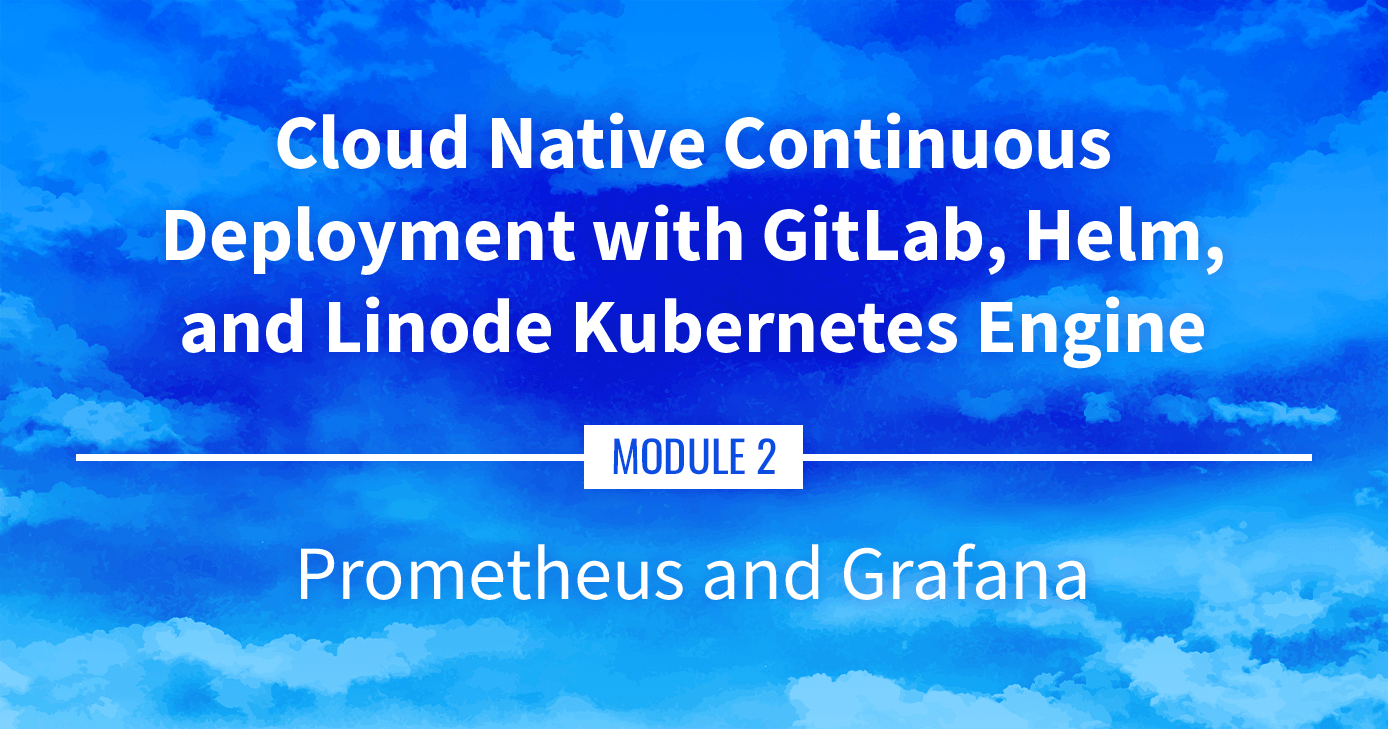Building a Continuous Deployment Pipeline Using LKE (Part 11): Prometheus and Grafana
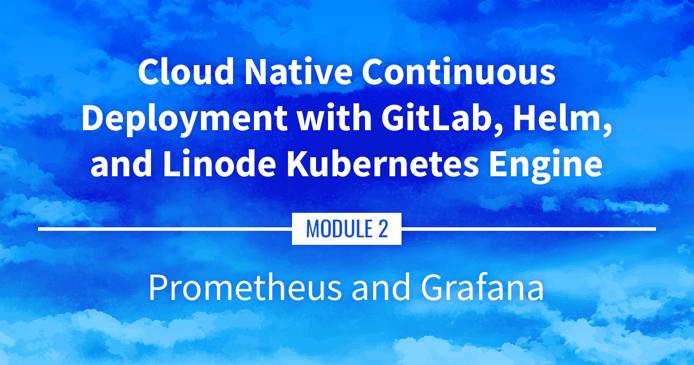
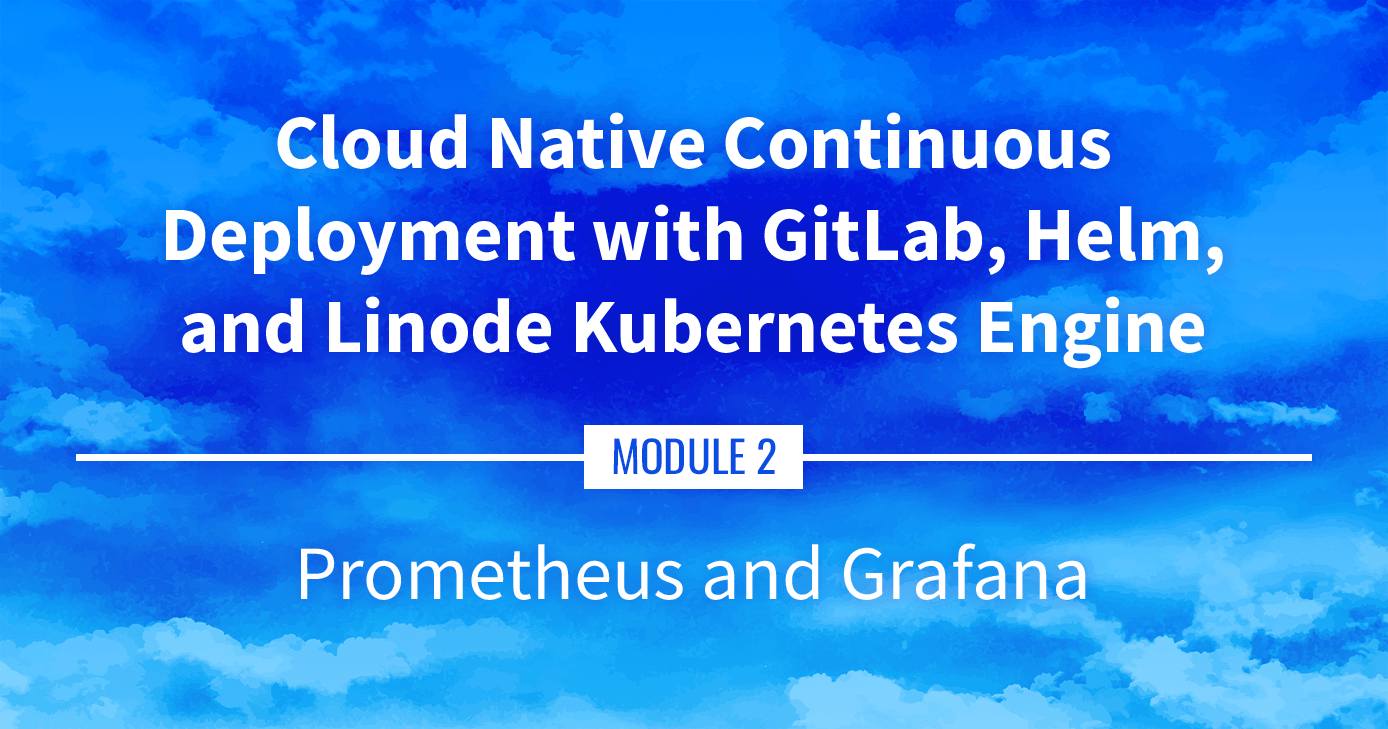
Prometheus and Grafana
Going beyond metrics-server, this guide goes over collecting more advanced metrics using Prometheus (to capture the metrics) and Grafana (to display the metrics within a user interface).
Navigate the Series
- Main guide: Building a Continuous Deployment Pipeline Using LKE
- Previous section: Part 10: Installing metrics-server
- Next section: Part 12: cert-manager
Presentation Text
Here’s a copy of the text contained within this section of the presentation. A link to the source file can be found within each slide of the presentation. Some formatting may have been changed.
Prometheus and Grafana
- What if we want metrics retention, view graphs, trends?
- A very popular combo is Prometheus+Grafana:
- Prometheus as the “metrics engine”
- Grafana to display comprehensive dashboards
- Prometheus also has an alert-manager component to trigger alerts (we won’t talk about that one)
Installing Prometheus and Grafana
- A complete metrics stack needs at least:
- the Prometheus server (collects metrics and stores them efficiently)
- a collection of exporters (exposing metrics to Prometheus)
- Grafana
- a collection of Grafana dashboards (building them from scratch is tedious)
- The Helm chart kube-prometheus-stack combines all these elements
- … So we’re going to use it to deploy our metrics stack!
Installing kube-prometheus-stack
Let’s install that stack directly from its repo (without doing helm repo add first)
Otherwise, keep the same naming strategy:
helm upgrade --install kube-prometheus-stack kube-prometheus-stack \ --namespace kube-prometheus-stack --create-namespace \ --repo https://prometheus-community.github.io/helm-chartsThis will take a minute…
Then check what was installed:
kubectl get all --namespace kube-prometheus-stack
Exposing Grafana
Let’s create an Ingress for Grafana
kubectl create ingress --namespace kube-prometheus-stack grafana \ --rule=grafana.cloudnative.party/*=kube-prometheus-stack-grafana:80(as usual, make sure to use your domain name above)
Connect to Grafana (remember that the DNS record might take a few minutes to come up)
Grafana credentials
What could the login and password be?
Let’s look at the Secrets available in the namespace:
kubectl get secrets --namespace kube-prometheus-stackThere is a
kube-prometheus-stack-grafanathat looks promising!Decode the Secret:
kubectl get secret --namespace kube-prometheus-stack \ kube-prometheus-stack-grafana -o json | jq '.data | map_values(@base64d)'If you don’t have the
jqtool mentioned above, don’t worry…
Grafana credentials
What could the login and password be?
Let’s look at the Secrets available in the namespace:
kubectl get secrets --namespace kube-prometheus-stackThere is a
kube-prometheus-stack-grafanathat looks promising!Decode the Secret:
kubectl get secret --namespace kube-prometheus-stack \ kube-prometheus-stack-grafana -o json | jq '.data | map_values(@base64d)'If you don’t have the
jqtool mentioned above, don’t worry…The login/password is hardcoded to admin/prom-operator 😬
Grafana dashboards
- Once logged in, click on the “Dashboards” icon on the left (it’s the one that looks like four squares)
- Then click on the “Manage” entry
- Then click on “Kubernetes / Compute Resources / Cluster”
- This gives us a breakdown of resource usage by Namespace
- Feel free to explore the other dashboards!
This page was originally published on