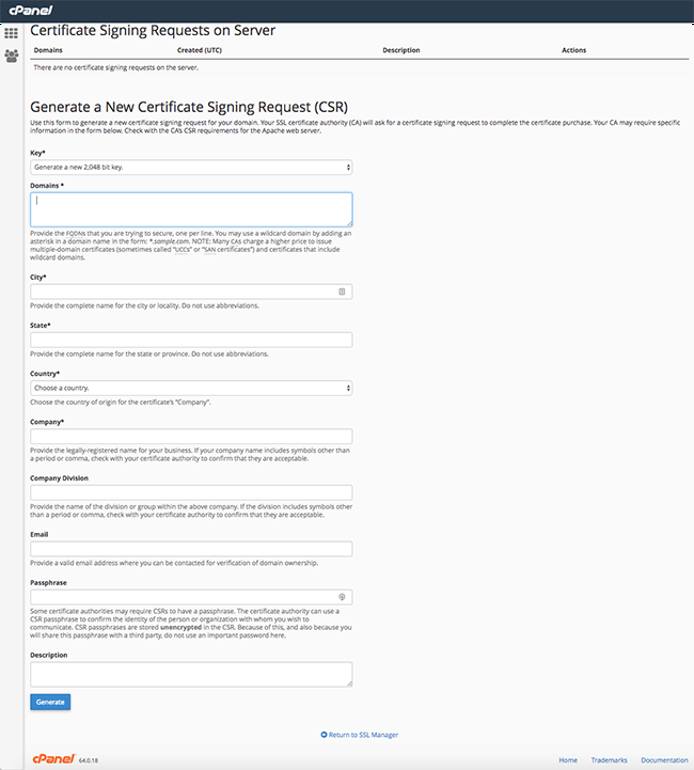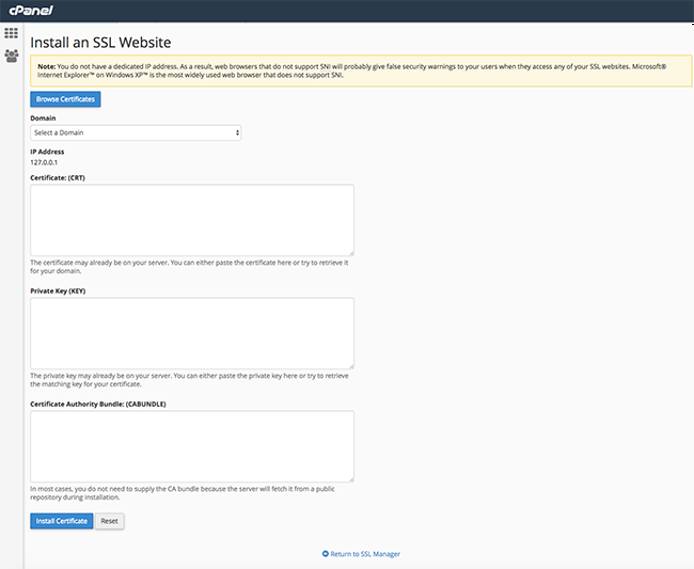Install a Commercial SSL Certificate Using cPanel
Traducciones al EspañolEstamos traduciendo nuestros guías y tutoriales al Español. Es posible que usted esté viendo una traducción generada automáticamente. Estamos trabajando con traductores profesionales para verificar las traducciones de nuestro sitio web. Este proyecto es un trabajo en curso.
cPanel is a commercial web-based control panel for server systems. It can help ease the burden of common system administration tasks such as website creation, database deployment and management, and more. This guide will show you how to install SSL certificates on your Linode using cPanel, through the cPanel interface. This guide was made on a cPanel server using the default paper_lantern theme.
Before You Begin
This guide requires that you have cPanel/WHM installed and configured on your system. If you do not have it installed, follow our instructions on how to Install cPanel on CentOS.
You should have a cPanel account created. If you have not created an account yet, reference the cPanel Documentation to learn how to Create a New Account.
When you’re ready to proceed, log into your cPanel account, go to the Security section, and click on SSL/TLS.
Create a Certificate Signing Request
You will need a Certificate Signing Request to obtain an SSL certificate from any issuer. To generate your CSR, click on Generate, view, or delete SSL certificate signing requests. On this page, you will need to fill out the form with your information as requested and click on the Create button at the bottom:
After you submit the CSR form, you will see several different sections. The ones you will need are:
- Encoded Certificate Signing Request: This is your CSR.
- Encoded Key: This is the private key that you will need to install the certificate once generated.
With this information on hand, you can contact the certificate authority of choice to obtain a certificate. Some certificate authorities include:
Install a Commercial SSL Certificate
Once you have obtained an SSL certificate from your issuer of choice, you can proceed to the installation by clicking Manage SSL sites. On this page, you will need to scroll down and select the domain you wish to install an SSL certificate on.
Paste the contents of your .crt file into the top box. Next, paste the encoded key from before into the Private Key section. Finally, if your Certificate Authority (SSL Issuer) provided you with intermediate certificates (usually a .cabundle file), paste the contents of that file into the final box labeled Certificate Authority Bundle.
Click on Install Certificate, and cPanel will automatically install your certificate and configure SNI as necessary. The process can take a few minutes, so don’t worry if it doesn’t complete instantly. On occasion, the installation bar will hang and not complete even after several minutes. In this case, simply refresh the page and you should see that the certificate has been installed.
Troubleshooting
In general, this process is very straightforward and should not result in any complications. If something does go wrong, the best place to get help would be either at the cPanel Forums or by contacting cPanel Support directly.
More Information
You may wish to consult the following resources for additional information on this topic. While these are provided in the hope that they will be useful, please note that we cannot vouch for the accuracy or timeliness of externally hosted materials.
This page was originally published on