A Tutorial for Creating Single File Components in VueJS
Traducciones al EspañolEstamos traduciendo nuestros guías y tutoriales al Español. Es posible que usted esté viendo una traducción generada automáticamente. Estamos trabajando con traductores profesionales para verificar las traducciones de nuestro sitio web. Este proyecto es un trabajo en curso.
When first learning VueJS, and when using it for smaller projects, you will likely use regular, globally-defined components. Once your project grows and you start needing more structure and flexibility, single file components can be a better option.
Below you can see an example of a barebones single file component, which we will examine part-by-part later in the guide:
- File: SkeletonComponent.vue
1 2 3 4 5 6 7 8 9 10 11 12 13 14 15 16 17 18 19 20 21 22 23 24 25 26<template> <h1>{{ greeting }}</h1> </template> <script> export default { name: 'SkeletonComponent', data: function() { return { greeting: 'Hello' }; }, props: [], methods: { }, created: function(){ } } </script> <style scoped> h1 { font-size: 2em; text-align: center; } </style>
In this guide, you will learn:
- What single file components are and why you would choose them over regular components
- How to prepare a development environment for writing single file components with Vue CLI
- How to build your first single file components, and then how to add interaction to the components
- How to communicate between components via an event bus
Note
Before You Begin
If you haven’t read our Building and Using VueJS Components already, go take a look.
Make sure you have Node.js installed. If you don’t, our How to Install Node.js guide outlines different installation options.
What are Single File Components
Single file components are similar to regular components, but there are a few key differences which can make single file components the better tool for your project:
They can be defined locally, instead of globally.
You can define your component’s
<template>outside of your JavaScript, which allows for syntax highlighting in your text editor, unlike with string templates.CSS/styling information is included in the component definition.
Inspecting a Single File Component
Single file components are contained in files with the .vue extension. Each .vue file consists of three parts: template, script, style. Let’s revisit our barebones component:
- File: SkeletonComponent.vue
1 2 3 4 5 6 7 8 9 10 11 12 13 14 15 16 17 18 19 20 21 22 23 24 25 26<template> <h1>{{ greeting }}</h1> </template> <script> export default { name: 'SkeletonComponent', data: function() { return { greeting: 'Hello' }; }, props: [], methods: { }, created: function(){ } } </script> <style scoped> h1 { font-size: 2em; text-align: center; } </style>
Lines 1-3 of the component define the
<template>, where we specify the HTML template of our component. In comparison, a regular component’s template is represented with a string property inside the component’s JavaScript. This can become increasingly confusing for complex components, because there is no syntax highlighting within the string.Another benefit for your templates is that you do not have to adjust the
{{ }}mustache tag delimiters to[[ ]]or something else if you are working with another framework that already uses them.Note
The script section of the component (lines 5-19) defines the component’s properties and business logic. This is similar to how regular components are defined, but instead everything is within an export statement.
The style section, on lines 21-26, uses the
scopedattribute to create component-specific CSS. If you were instead using regular components, you would have no way of adding component-specific CSS, and thus you would have to define your styles globally.This makes your components completely independent, so you can now not only use them in your current project, but reuse them among other projects as well. Finally, you can use preprocessors like SASS and Babel for the styling information in your component.
Prepare your Development Environment
One drawback of single file components for beginners is that they require webpack or Browserify to build. These tools bundle your application’s dependencies, but they can add to the learning curve. Vue provides a CLI package that’s built on top of webpack and which simplifies managing your project.
We’ll use this tool throughout this guide; to install it, run:
sudo npm install -g @vue/cli
The Vue CLI will now be available globally on your workstation (because the -g flag was used).
NoteIf you’re using NVM, you can install Vue CLI without
sudo:npm install -g @vue/cli
Create your Project
All of the examples in this guide will live under a single project. Run the vue create command to create a directory for this project and have Vue CLI build the project skeleton for you:
vue create single-file-components --packageManager=npm
Vue CLI v4.3.1
? Please pick a preset: (Use arrow keys)
❯ default (babel, eslint)
Manually select featuresNoteYou can specify--packageManager=yarnif you prefer yarn to npm.
The CLI uses pretty sensible defaults, so if you’re a beginner you can just press enter and the Vue CLI will build your first project and install the needed dependencies. If you haven’t done this before, it might take a while to fetch the needed dependencies.
Now let’s test:
cd single-file-components && npm run serve
DONE Compiled successfully in 3398ms
App running at:
- Local: http://localhost:8080/
- Network: unavailable
Note that the development build is not optimized.
To create a production build, run npm run build.What npm run serve does is run the development server, but the cool thing is that while you make changes the dev server automatically rebuilds the project and injects the changes in the browser, so you don’t even have to refresh.
Now, if everything is fine, you should be able to open http://localhost:8080 in your browser and you will see the VueJS welcome screen:
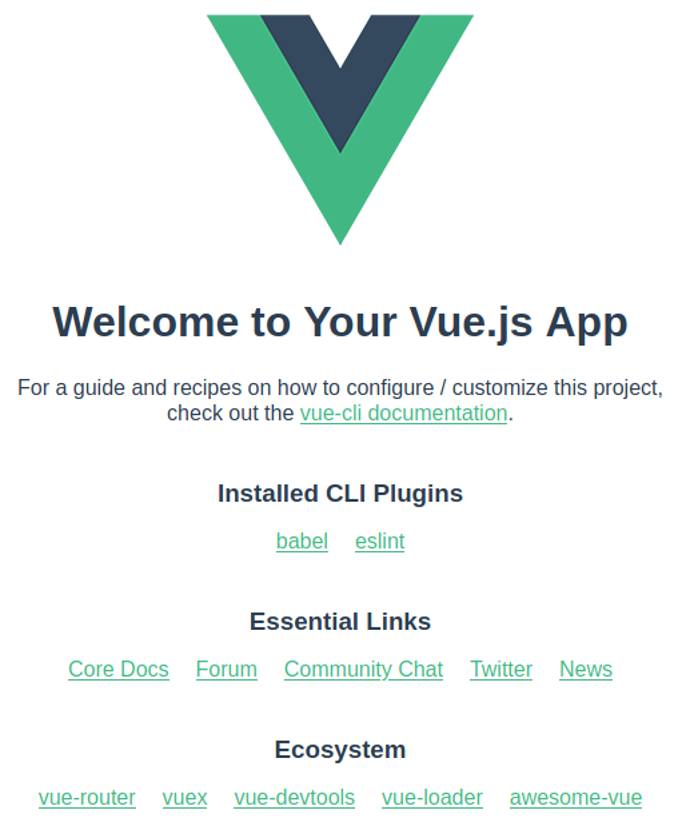
Let’s look at the directory structure of the default application and go through each folder:
tree -I node_modules
.
├── babel.config.js
├── package.json
├── package-lock.json
├── public
│ ├── favicon.ico
│ └── index.html
├── README.md
└── src
├── App.vue
├── assets
│ └── logo.png
├── components
│ └── HelloWorld.vue
└── main.jsNoteThe-I node_modulesoption will telltreeto ignore yournode_modules/directory, which is where all of the node dependencies reside.
The public Folder and index.html
Files in the public folder will not be bundled by webpack. When your project is created, this folder will contain
an index.html file:
- File: index.html
1 2 3 4 5 6 7 8 9 10 11 12 13 14 15 16 17 18 19 20 21<!DOCTYPE html> <html lang="en"> <head> <meta charset="utf-8" /> <meta http-equiv="X-UA-Compatible" content="IE=edge" /> <meta name="viewport" content="width=device-width,initial-scale=1.0" /> <link rel="icon" href="<%= BASE_URL %>favicon.ico" /> <title><%= htmlWebpackPlugin.options.title %></title> </head> <body> <noscript> <strong> We're sorry but <%= htmlWebpackPlugin.options.title %> doesn't work properly without JavaScript enabled. Please enable it to continue. </strong> </noscript> <div id="app"></div> <!-- built files will be auto injected --> </body> </html>
On lines 7, 8, and 13 you will notice the <%= %> syntax where the favicon link and page title are embedded; this is part of the
lodash template syntax, which the index file is written in. While your index file isn’t included in webpack’s dependency bundle, it will be processed by the
html-webpack-plugin, which does a few useful things:
It populates the variables that you embed using the template syntax. You can see more about the default variable values exposed by webpack here.
It automatically connects your index to the app bundle that webpack compiles: on line 19, you’ll see a comment that says the files built by webpack are auto-injected by the build procedure.
This is an example of what the file will look like after the build procedure:
- File: index.html
1 2 3 4 5 6 7 8 9 10 11 12 13 14 15 16 17 18 19 20 21 22 23 24<!DOCTYPE html> <html lang=en> <head> <meta charset=utf-8> <meta http-equiv=X-UA-Compatible content="IE=edge"> <meta name=viewport content="width=device-width,initial-scale=1"> <link rel=icon href=/favicon.ico> <title>single-file-components</title> <link href=/css/app.fb0c6e1c.css rel=preload as=style> <link href=/js/app.ae3090b2.js rel=preload as=script> <link href=/js/chunk-vendors.b4c61135.js rel=preload as=script> <link href=/css/app.fb0c6e1c.css rel=stylesheet> </head> <body> <noscript> <strong> We're sorry but single-file-components doesn't work properly without JavaScript enabled. Please enable it to continue. </strong> </noscript> <div id=app></div> <script src=/js/chunk-vendors.b4c61135.js></script> <script src=/js/app.ae3090b2.js></script> </body> </html>
Notice that your app’s script and CSS dependencies have been added to the file on lines 21 and 22, and that these files have random hash appended their names (e.g.
app.ae3090b2.js). These hashes will change over time for subsequent builds of your app, and the html-webpack-plugin will keep the hash updated in your index. Without this feature, you would need to update those lines for each build.This is an example of what the file will look like after the build procedure: …
The rest of the body contains these elements:
- The noscript tag, which is in place to warn users with disabled JS that the app will not work unless they enable it.
- The
<div id="app"></div>container where our VueJS app will be bound.
The src Folder
The src/ folder is where most of your work will be done. The src/main.js file will serve as the entry point for webpack’s build process:
- File: src/main.js
1 2 3 4 5 6 7 8import Vue from 'vue' import App from './App.vue' Vue.config.productionTip = false new Vue({ render: h => h(App), }).$mount('#app')
This file imports VueJS (line 1), imports the App component from the src folder (line 2), and binds the App component to the container with the id property set to app (lines 6-8).
Now to the interesting part: src/App.vue:
- File: src/App.vue
1 2 3 4 5 6 7 8 9 10 11 12 13 14 15 16 17 18 19 20 21 22 23 24 25 26 27<template> <div id="app"> <img alt="Vue logo" src="./assets/logo.png" /> <HelloWorld msg="Welcome to Your Vue.js App" /> </div> </template> <script> import HelloWorld from "./components/HelloWorld.vue"; export default { name: "App", components: { HelloWorld, }, }; </script> <style> #app { font-family: Avenir, Helvetica, Arial, sans-serif; -webkit-font-smoothing: antialiased; -moz-osx-font-smoothing: grayscale; text-align: center; color: #2c3e50; margin-top: 60px; } </style>
This is a simple single file component relatively similar to the example we discussed above, but this example shows how to import and use components:
On line 9, the
HelloWorldcomponent is imported.On lines 12-14, the
HelloWorldcomponent is locally registered for use within theAppcomponent. The registered component can only be used in the template of the parent component that registered it. Contrast this with the components in Building and Using VueJS Components, which were globally registered.Note
Local registration is a valuable architectural feature for reusable components within big projects.The
HelloWorldcomponent is used within theAppcomponent’s template on line 4.
Building your First Single File Components
Now that we’ve covered the basic structure of the project created by Vue CLI, let’s build our own components on top of that. As in Building and Using VueJS Components, we will again be building a rating application, but this time it will be a little more sophisticated.
This is what your rating app will look like:

This is how it will behave:
Clicking on a star on the left side will register a vote for that star.
The left side will interactively change when a user hovers over the stars.
It will allow the user to rate only once on each visit to the page. If the page is refreshed, or if it is visited again later, the user can vote again.
It will keep score of votes between page visits in the browser’s local storage.
Here’s how the app’s template will look in protocode; you do not need to copy and paste this:
1 2 3 4 5 6 7 8 9 10 11 12 13 14 15<div id="app"> <div class="inner"> <div class="ratingContainer"> <span class="bigRating"></span> <div class="rating-stars"> <Star weight="1"></Star> <Star weight="2"></Star> <Star weight="3"></Star> <Star weight="4"></Star> <Star weight="5"></Star> </div> </div> <Summary></Summary> </div> </div>
We’ll make each star a separate component (named Star), and we’ll also create a Summary component which will hold the summary of the votes.
App.vue
To start, replace the content of your App.vue with this snippet:
- File: src/App.vue
1 2 3 4 5 6 7 8 9 10 11 12 13 14 15 16 17 18 19 20 21 22 23 24 25 26 27 28 29 30 31 32 33 34 35 36 37 38 39 40 41 42 43 44 45 46 47 48 49 50 51 52 53 54 55 56 57 58 59 60 61 62 63 64 65 66 67 68 69 70 71 72 73 74 75 76 77 78 79 80 81 82 83 84 85<template> <div id="app"> <div class="inner"> <div class="ratingContainer"> <span class="bigRating" v-html="bigRating"></span> <div> <Star v-for="index in 5" v-bind:key="index" v-bind:weight="index" v-bind:enabled="enabled" v-bind:currentRating="currentRating" ></Star> </div> </div> <Summary v-bind:ratings="ratings"></Summary> </div> </div> </template> <script> import Star from "./components/Star.vue"; import Summary from "./components/Summary.vue"; export default { name: "App", components: { Star, Summary }, data: function () { return { currentRating: 0, bigRating: "😶", // Emoji: 😶 enabled: true, ratings: [ { weight: 1, votes: 0, }, { weight: 2, votes: 0, }, { weight: 3, votes: 0, }, { weight: 4, votes: 0, }, { weight: 5, votes: 0, }, ], }; }, methods: {}, created: function () { if (localStorage.ratings) { this.ratings = JSON.parse(localStorage.ratings); } }, }; </script> <style> @import url(https://fonts.googleapis.com/css?family=Roboto:100, 300, 400); @import url(https://netdna.bootstrapcdn.com/font-awesome/3.2.1/css/font-awesome.css); #app { width: 400px; } .ratingContainer { float: left; width: 45%; margin-right: 5%; text-align: center; } .bigRating { color: #333333; font-size: 72px; font-weight: 100; line-height: 1em; padding-left: 0.1em; } </style>
This is the main component, but there are no methods set on it yet, so for now it doesn’t have any functionality. Here are some notable parts of the code:
<template>:On lines 7-13, all five
Starcomponents are rendered from a single<Star>declaration with thev-for="index in 5"syntax. A weight is assigned to eachStarby thev-bind:weight="index"syntax. Thekeyattribute is also bound to theindex. TheenabledandcurrentRatingprops will be bound to values that are described in the<script>section.Note
Thev-forsyntax is similar to the following for loop:for(let index=1;index<=5;index++).On line 16, the
Summarycomponent is rendered. It will display data from the boundratingsproperty.
<script>Lines 22 and 23 import the
StarandSummarycomponents, which are then registered on line 27. These will be created separately in the next section.The
datafunction is declared on lines 28-56, and it contains the following variables which will control the functionality of the app once the methods are added later:currentRating: As we hover over the stars, we will use this variable to store the rating of the hovered star.bigRating: This will be set to an emoticon that represents thecurrentRating.enabled: This will be used to disable the rating application once the user has cast a vote.ratings: This is a structure for the votes that have been cast. We set the default value in thedatafunction, and if there are any votes saved in the browser’s localStorage, then we overwrite the defaults, which imitates a persistence layer. In thecreatedhook (lines 58-62) you can see how we fetch the saved cast votes.
Star.vue and Summary.vue
In your src/components/ directory, create two files named Star.vue and Summary.vue and paste these snippets into them:
- File: src/components/Star.vue
1 2 3 4 5 6 7 8 9 10 11 12 13 14 15 16 17 18<template> <i class="icon-star"></i> </template> <script> export default { name: "Star", props: ["weight", "enabled", "currentRating"] }; </script> <style scoped> i.icon-star { font-size: 20px; color: #e3e3e3; margin-bottom: 0.5em; } </style>
- File: src/components/Summary.vue
1 2 3 4 5 6 7 8 9 10 11 12 13 14 15 16 17 18 19 20 21 22 23 24<template> <div class="summaryContainer"> <ul> <li v-for="rating in ratings" v-bind:key="rating.weight"> {{ rating.weight }}<i class="icon-star"></i>: {{ rating.votes }} </li> </ul> </div> </template> <script> export default { name: "Summary", props: ["ratings"] }; </script> <style scoped> .summaryContainer { float: left; width: 50%; font-size: 13px; } </style>
Here are some notable parts of the code:
In both components, the Font Awesome icon-star is used. On lines 13-17 of
Star.vue, some styling is set for the icons in theStarcomponent, including setting the color to light grey.Because this style section uses the
scopedattribute, these styles are limited to theStarcomponent. As a result, the icons in theSummarycomponent are not also styled in this way.On lines 4-6 of
Summary.vue, thev-forsyntax is used again to display the rating votes.
After creating Star.vue and Summary.vue, the application can be viewed in the browser. Head to http://127.0.0.1:8080 and you will see the following:
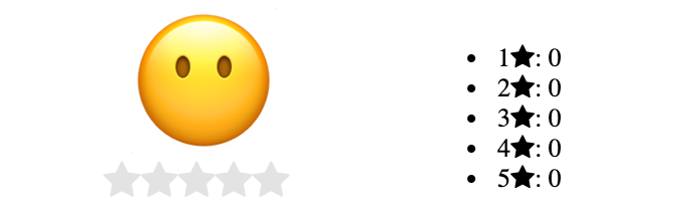
Because there are no methods set on the components yet, it will not be interactive.
NoteIf you’re not still runningnpm run servein your terminal, you’ll need to re-run it from inside your project.
Adding Methods to the Components
The application right now is a skeleton, so now we’ll make it work. These three custom events will be handled:
When you hover over a star, all previous stars will be highlighted in yellow. For example, if you hover over the star number 4, stars 1-3 also get highlighted.
When your mouse moves away, the highlight will be removed.
When you click on a star, a vote is cast and you no longer can vote until you visit the page again.
Updating App.vue
Update the
Starcomponent declaration in the<template>ofsrc/App.vueto match this snippet:- File: src/App.vue
1 2 3 4 5 6 7 8 9 10 11 12<!-- ... ---> <Star v-for="index in 5" v-bind:key="index" v-bind:weight="index" v-bind:enabled="enabled" v-bind:currentRating="currentRating" v-on:lightUp="lightUpHandler" v-on:lightDown="lightDownHandler" v-on:rate="rateHandler" ></Star> <!-- ... --->
The new additions to this declaration are the
v-ondirectives, which set methods as event handlers for the customlightUp,lightDown, andrateevents.Note
TheStarcomponent will be updated in the next section to emit those events.Next, replace the
methodsobject in the component with the following snippet. These are the event handlers:- File: src/App.vue
1 2 3 4 5 6 7 8 9 10 11 12 13 14 15 16 17 18 19 20 21 22 23 24 25 26 27 28 29 30 31 32 33 34 35 36// ... methods: { lightUpHandler: function (weight) { this.currentRating = weight; // Display different emojis based on the weight if (weight <= 2) { this.bigRating = "😥"; // Emoji: 😥 } if (weight > 2 && weight <= 4) { this.bigRating = "😬"; // Emoji: 😬 } if (weight > 4) { this.bigRating = "🙃"; // Emoji: 🙃 } }, lightDownHandler: function () { // Reset on mouse away this.currentRating = 0; this.bigRating = "😶"; // Emoji: 😶 }, rateHandler: function (weight) { this.currentRating = weight; // Finding the relevant rating and incrementing the cast votes let rating = this.ratings.find((obj) => obj.weight == weight); rating.votes++; // Disabling from voting again this.enabled = false; // Saves the votes to the browser localStorage localStorage.setItem("ratings", JSON.stringify(this.ratings)); }, }, // ...
The
lightUpHandlerandrateHandlermethods receive aweightfrom theStarcomponent that emitted the corresponding event. These methods set theweightas thecurrentRating.At the end of the
rateHandlermethod, the component’s ratings are converted to a JSON object and saved so we can use them as a starting point the next time the page loads (line 33).
At this point, your
App.vueshould be the same as this snippet:- File: src/App.vue
1 2 3 4 5 6 7 8 9 10 11 12 13 14 15 16 17 18 19 20 21 22 23 24 25 26 27 28 29 30 31 32 33 34 35 36 37 38 39 40 41 42 43 44 45 46 47 48 49 50 51 52 53 54 55 56 57 58 59 60 61 62 63 64 65 66 67 68 69 70 71 72 73 74 75 76 77 78 79 80 81 82 83 84 85 86 87 88 89 90 91 92 93 94 95 96 97 98 99 100 101 102 103 104 105 106 107 108 109 110 111 112 113 114 115 116 117 118 119 120 121<template> <div id="app"> <div class="inner"> <div class="ratingContainer"> <span class="bigRating" v-html="bigRating"></span> <div> <Star v-for="index in 5" v-bind:key="index" v-bind:weight="index" v-bind:enabled="enabled" v-bind:currentRating="currentRating" v-on:lightUp="lightUpHandler" v-on:lightDown="lightDownHandler" v-on:rate="rateHandler" ></Star> </div> </div> <Summary v-bind:ratings="ratings"></Summary> </div> </div> </template><script> import Star from "./components/Star.vue"; import Summary from "./components/Summary.vue";
export default { name: "App", components: { Star, Summary }, data: function () { return { currentRating: 0, bigRating: "😶", // Emoji: 😶 enabled: true, ratings: [ { weight: 1, votes: 0, }, { weight: 2, votes: 0, }, { weight: 3, votes: 0, }, { weight: 4, votes: 0, }, { weight: 5, votes: 0, }, ], }; }, methods: { lightUpHandler: function (weight) { this.currentRating = weight;
// Display different emojis based on the weight <span class="k">if</span> <span class="o">(</span>weight <<span class="o">=</span> 2<span class="o">)</span> <span class="o">{</span> this.bigRating <span class="o">=</span> <span class="s2">"&#128549;"</span><span class="p">;</span> // Emoji: 😥 <span class="o">}</span> <span class="k">if</span> <span class="o">(</span>weight > <span class="m">2</span> <span class="o">&&</span> weight <<span class="o">=</span> 4<span class="o">)</span> <span class="o">{</span> this.bigRating <span class="o">=</span> <span class="s2">"&#128556;"</span><span class="p">;</span> // Emoji: 😬 <span class="o">}</span> <span class="k">if</span> <span class="o">(</span>weight > 4<span class="o">)</span> <span class="o">{</span> this.bigRating <span class="o">=</span> <span class="s2">"&#128579;"</span><span class="p">;</span> // Emoji: 🙃 <span class="o">}</span> <span class="o">}</span>, lightDownHandler: <span class="k">function</span> <span class="o">()</span> <span class="o">{</span> // Reset on mouse away this.currentRating <span class="o">=</span> 0<span class="p">;</span> this.bigRating <span class="o">=</span> <span class="s2">"&#128566;"</span><span class="p">;</span> // Emoji: 😶 <span class="o">}</span>, rateHandler: <span class="k">function</span> <span class="o">(</span>weight<span class="o">)</span> <span class="o">{</span> this.currentRating <span class="o">=</span> weight<span class="p">;</span> // Finding the relevant rating and incrementing the cast votes <span class="nb">let</span> <span class="nv">rating</span> <span class="o">=</span> this.ratings.find<span class="o">((</span>obj<span class="o">)</span> <span class="o">=</span>> obj.weight <span class="o">==</span> weight<span class="o">)</span><span class="p">;</span> rating.votes++<span class="p">;</span> // Disabling from voting again this.enabled <span class="o">=</span> false<span class="p">;</span> // Saves the votes to the browser localStorage localStorage.setItem<span class="o">(</span><span class="s2">"ratings"</span>, JSON.stringify<span class="o">(</span>this.ratings<span class="o">))</span><span class="p">;</span> <span class="o">}</span>, <span class="o">}</span>, created: <span class="k">function</span> <span class="o">()</span> <span class="o">{</span> <span class="k">if</span> <span class="o">(</span>localStorage.ratings<span class="o">)</span> <span class="o">{</span> this.ratings <span class="o">=</span> JSON.parse<span class="o">(</span>localStorage.ratings<span class="o">)</span><span class="p">;</span> <span class="o">}</span> <span class="o">}</span>,}; </script>
<style> @import url(https://fonts.googleapis.com/css?family=Roboto:100, 300, 400); @import url(https://netdna.bootstrapcdn.com/font-awesome/3.2.1/css/font-awesome.css); #app { width: 400px; } .ratingContainer { float: left; width: 45%; margin-right: 5%; text-align: center; } .bigRating { color: #333333; font-size: 72px; font-weight: 100; line-height: 1em; padding-left: 0.1em; } </style>
At this point, your
App.vueshould be the same as this snippet:- File: …
Updating Star.vue
Let’s modify the Star component to emit the events:
In the template of
Star.vue, replace the<i>element with this snippet:- File: src/components/Star.vue
1 2 3 4 5 6 7 8<!-- ... ---> <i v-bind:class="getClass()" v-on:mouseover="mouseoverHandler" v-on:mouseleave="mouseleaveHandler" v-on:click="clickHandler" ></i> <!-- ... --->
The CSS classes of the icon will now be dynamically generated by a
getClassmethod on the component. This change is made so that the hover highlight effect can be toggled by a CSS class.The
mouseover,mouseleave, andclickDOM events are associated with new handler methods that will also be added to the component.
In the script section, add this
datafunction to the component:- File: src/components/Star.vue
1 2 3 4 5 6 7// ... data: function () { return { hover: false, }; }, // ...
The
hovervariable will maintain the hover state of the component.Also in the script section, add this
methodsobject to the component:- File: src/components/Star.vue
1 2 3 4 5 6 7 8 9 10 11 12 13 14 15 16 17 18 19 20 21 22 23 24 25 26 27 28 29 30 31 32 33 34 35 36 37 38 39 40// ... methods: { getClass: function () { var baseClass = "icon-star"; // Adds the hover class if you're hovering over the component or you are hovering over a star with greater weight if (this.hover || this.currentRating >= this.weight) { baseClass += " hover"; } return baseClass; }, mouseoverHandler: function () { // Makes sure stars are not lighting up after vote is cast if (this.enabled) { // Emits the lightUp event with the weight as a parameter this.$emit("lightUp", this.weight); // Enables hover class this.hover = true; } }, mouseleaveHandler: function () { // Makes sure stars are not lighting up after vote is cast if (this.enabled) { // Emits the lightDown event this.$emit("lightDown", this.weight); // Removes hover class this.hover = false; } }, clickHandler: function () { // Makes sure you only vote if you haven't voted yet if (this.enabled) { // Emits the rate event with the weight as parameter this.$emit("rate", this.weight); } else { alert("Already voted"); } }, }, // ...
The
mouseoverHandler,mouseleaveHandler, andclickHandlermethods will emit thelightUp,lightDown, andratecustom events, respectively.These methods also first check to see if
enabledhas been set to false; if false, then the methods do nothing, which means that the DOM events will result in no action.In the
getClassmethod, thecurrentRatingprop is used to determine if a star icon should be highlighted. This prop was previously bound to thecurrentRatingdata property of theAppcomponent.Note
ThecurrentRatingprop is not a particularly beautiful solution, but we will improve on that further in the guide.
Finally, add this rule to the style section:
- File: src/components/Star.vue
1 2 3 4 5/* ... */ i.icon-star.hover { color: yellow; } /* ... */
At this point, your
Star.vueshould be the same as this snippet:- File: src/components/Star.vue
1 2 3 4 5 6 7 8 9 10 11 12 13 14 15 16 17 18 19 20 21 22 23 24 25 26 27 28 29 30 31 32 33 34 35 36 37 38 39 40 41 42 43 44 45 46 47 48 49 50 51 52 53 54 55 56 57 58 59 60 61 62 63 64 65 66 67 68 69<template> <i v-bind:class="getClass()" v-on:mouseover="mouseoverHandler()" v-on:mouseleave="mouseleaveHandler()" v-on:click="clickHandler()" ></i> </template><script> export default { name: "Star", data: function () { return { hover: false, }; }, props: ["weight", "enabled", "currentRating"], methods: { getClass: function () { var baseClass = "icon-star";
<span class="c1">// Adds the hover class if you're hovering over the component or you are hovering over a star with greater weightif (this.hover || this.currentRating >= this.weight) { baseClass += " hover"; } return baseClass; }, mouseoverHandler: function () { // Makes sure stars are not lighting up after vote is cast if (this.enabled) { // Emits the lightUp event with the weight as a parameter this.$emit("lightUp", this.weight); // Enables hover class this.hover = true; } }, mouseleaveHandler: function () { // Makes sure stars are not lighting up after vote is cast if (this.enabled) { // Emits the lightDown event this.$emit("lightDown", this.weight); // Removes hover class this.hover = false; } }, clickHandler: function () { // Makes sure you only vote if you haven't voted yet if (this.enabled) { // Emits the rate event with the weight as parameter this.$emit("rate", this.weight); } else { alert("Already voted"); } }, }, }; </script>
<style scoped> i.icon-star { font-size: 20px; color: #e3e3e3; margin-bottom: 0.5em; } i.icon-star.hover { color: yellow; } </style>
At this point, your
Star.vueshould be the same as this snippet:- File: …
Head to http://localhost:8080/ in your browser, and you should see that your rating application now works. Try hovering over the stars and clicking on them to observe the interaction. If you refresh the page, you can vote again, and the votes will be tallied:
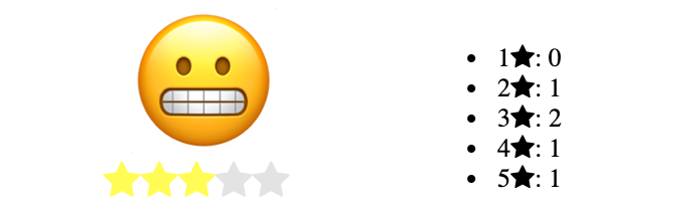
Communication between Components Via an Event Bus
Notice how clumsy all of the v-on directives chained one after the other look:
1 2 3 4 5 6 7 8 9 10<Star v-for="index in 5" v-bind:key="index" v-bind:weight="index" v-bind:enabled="enabled" v-bind:currentRating="currentRating" v-on:lightUp="lightUpHandler" v-on:lightDown="lightDownHandler" v-on:rate="rateHandler" ></Star>
This setup can be inelegant to scale: imagine having 10 of those on a single component, and then imagine you have 10 components. The directives would become hard to follow, so it’s worth exploring other ways to communicate between components.
Fortunately, VueJS supports a publish-subscribe pattern called an event bus. You can easily implement it in your components to make things a bit more elegant.
Event Bus Basics
In VueJS, an event bus is a new Vue instance that is declared globally (in main.js, for example):
- File: src/main.js
1 2 3// ... export const eventBus = new Vue(); // ...
It is then imported in each component which accesses it:
- File: AnyComponent.vue
1 2 3// ... import { eventBus } from "../main.js"; // ...
Components can emit events to the event bus:
- File: SomeComponent.vue
1 2 3// ... eventBus.$emit("event", parameter); // ...
Other components will register event handlers on the same event bus with the
$on method:
- File: AnotherComponent.vue
1 2 3 4 5// ... eventBus.$on("event", (parameter) => { // Do stuff }); // ...
Basically, think of the event bus as a global communication layer between your components.
Adding an Event Bus to your App
Now let’s rebuild our example to take advantage of an event bus:
Open
main.jsand replace its content with this snippet:- File: src/main.js
1 2 3 4 5 6 7 8 9 10import Vue from "vue"; import App from "./App.vue"; Vue.config.productionTip = false; export const eventBus = new Vue(); new Vue({ render: h => h(App) }).$mount("#app");
This update adds an event bus declaration on line 6.
Open
App.vueand replace its content with this snippet:- File: src/App.vue
1 2 3 4 5 6 7 8 9 10 11 12 13 14 15 16 17 18 19 20 21 22 23 24 25 26 27 28 29 30 31 32 33 34 35 36 37 38 39 40 41 42 43 44 45 46 47 48 49 50 51 52 53 54 55 56 57 58 59 60 61 62 63 64 65 66 67 68 69 70 71 72 73 74 75 76 77 78 79 80 81 82 83 84 85 86 87 88 89 90 91 92 93 94 95 96 97 98 99 100 101 102 103 104 105 106 107 108 109 110<template> <div id="app"> <div class="inner"> <div class="ratingContainer"> <span class="bigRating" v-html="bigRating"></span> <div> <Star v-for="index in 5" v-bind:key="index" v-bind:weight="index" v-bind:enabled="enabled" ></Star> </div> </div> <Summary v-bind:ratings="ratings"></Summary> </div> </div> </template> <script> import Star from "./components/Star.vue"; import Summary from "./components/Summary.vue"; import { eventBus } from "./main.js"; export default { name: "App", components: { Star, Summary }, data: function () { return { bigRating: "😶", // Emoji: 😶 enabled: true, ratings: [ { weight: 1, votes: 0, }, { weight: 2, votes: 0, }, { weight: 3, votes: 0, }, { weight: 4, votes: 0, }, { weight: 5, votes: 0, }, ], }; }, created: function () { if (localStorage.ratings) { this.ratings = JSON.parse(localStorage.ratings); } eventBus.$on("lightUp", (weight) => { // Display different emojis based on the weight if (weight <= 2) { this.bigRating = "😥"; // Emoji: 😥 } if (weight > 2 && weight <= 4) { this.bigRating = "😬"; // Emoji: 😬 } if (weight > 4) { this.bigRating = "🙃"; // Emoji: 🙃 } }); eventBus.$on("lightDown", () => { this.bigRating = "😶"; // Emoji: 😶 }); eventBus.$on("rate", (weight) => { // Finding the relevant rating and incrementing the cast votes let rating = this.ratings.find((obj) => obj.weight == weight); rating.votes++; // Disabling from voting again this.enabled = false; // Saves the votes to the browser localStorage localStorage.setItem("ratings", JSON.stringify(this.ratings)); }); }, }; </script> <style> @import url(https://fonts.googleapis.com/css?family=Roboto:100, 300, 400); @import url(https://netdna.bootstrapcdn.com/font-awesome/3.2.1/css/font-awesome.css); #app { width: 400px; } .ratingContainer { float: left; width: 45%; margin-right: 5%; text-align: center; } .bigRating { color: #333333; font-size: 72px; font-weight: 100; line-height: 1em; padding-left: 0.1em; } </style>
The following changes have been made in this updated file:
- The
eventBusinstance is imported on line 24. - We removed the
v-ondirectives from theStarcomponent declaration in the template (lines 7-12). - The component’s methods have been removed, which previously served as the event handlers for the
v-ondirectives. - Instead, we subscribe to the events in the
createdhook (lines 61-86). The logic that was in the component’s methods has been moved here. - We also no longer need the
currentRatingdata property, so it has been removed. This is because theStarcomponents will also subscribe to the event bus and can be directly notified of alllightUpandrateevents.
The template looks much leaner now, and you can easily spot the subscribed events by simply having a look in the
createdhook.Open
Star.vueand replace its content with this snippet:- File: src/components/Star.vue
1 2 3 4 5 6 7 8 9 10 11 12 13 14 15 16 17 18 19 20 21 22 23 24 25 26 27 28 29 30 31 32 33 34 35 36 37 38 39 40 41 42 43 44 45 46 47 48 49 50 51 52 53 54 55 56 57 58 59 60 61 62 63 64 65 66 67 68 69 70 71 72 73 74 75 76 77 78 79 80 81 82 83 84 85 86 87 88 89<template> <i v-bind:class="getClass()" v-on:mouseover="mouseoverHandler" v-on:mouseleave="mouseleaveHandler" v-on:click="clickHandler" ></i> </template> <script> import { eventBus } from "../main.js"; export default { name: "Star", data: function () { return { hover: false, active: false, }; }, props: ["weight", "enabled"], methods: { getClass: function () { var baseClass = "icon-star"; if (this.active) { baseClass += " active"; } if (this.hover) { baseClass += " hover"; } return baseClass; }, mouseoverHandler: function () { // Makes sure stars are not lighting up after vote is cast if (this.enabled) { // Emits the lightUp event with the weight as a parameter eventBus.$emit("lightUp", this.weight); } }, mouseleaveHandler: function () { // Makes sure stars are not lighting up after vote is cast if (this.enabled) { // Emits the lightDown event eventBus.$emit("lightDown"); } }, clickHandler: function () { // Makes sure you only vote if you haven't voted yet if (this.enabled) { // Emits the rate event with the weight as parameter eventBus.$emit("rate", this.weight); } else { alert("Already voted"); } }, }, created: function () { eventBus.$on("lightUp", (targetWeight) => { if (targetWeight >= this.weight) { this.hover = true; } else { this.hover = false; } }); eventBus.$on("lightDown", () => { this.hover = false; }); eventBus.$on("rate", (targetWeight) => { if (targetWeight >= this.weight) { this.active = true; } }); }, }; </script> <style scoped> i.icon-star { font-size: 20px; color: #e3e3e3; margin-bottom: 0.5em; } i.icon-star.hover { color: yellow; } i.icon-star.active { color: #737373; } </style>
The following changes have been made in this updated file:
- The
eventBusinstance is imported on line 11. - The
currentRatingprop has been removed (line 21). - We’ve modified the handler methods to emit the events on the
eventBusinstance (lines 22-56) - We also subscribe to the same events from the
createdhook (lines 57-73), so that allStarcomponents are aware of which component the user is currently hovering over without needing thecurrentRatingprop. - We’ve added an
activeclass to the component’s style (lines 86-88). This is enabled when a user enters a rating, and it sets a different highlight color for the stars. To enable the class, anactivedata property has been added to the component (line 18), and it is set totruewithin therateevent handling logic (line 70).
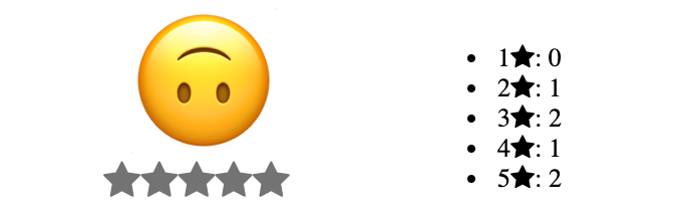
More Information
You may wish to consult the following resources for additional information on this topic. While these are provided in the hope that they will be useful, please note that we cannot vouch for the accuracy or timeliness of externally hosted materials.
This page was originally published on





