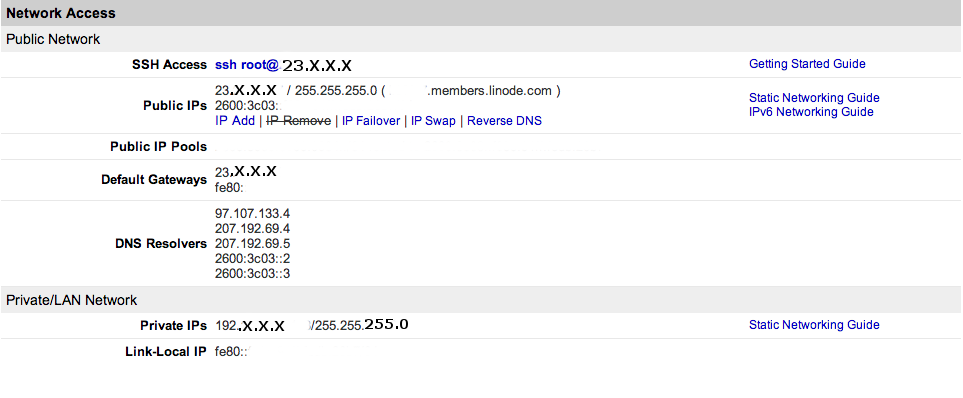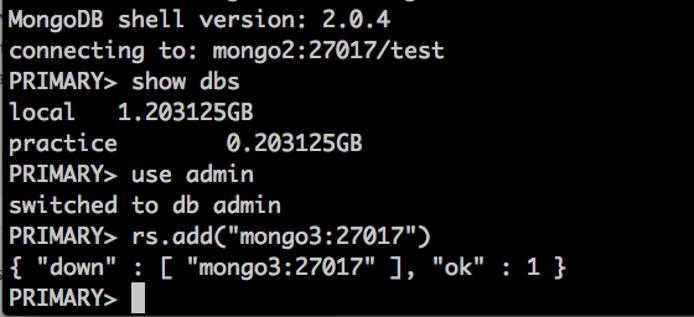How To Create a MongoDB Replication Set on Ubuntu 12.04 (Precise)
- Ubuntu 16.04
- CentOS 7
- Deprecated guides:
- Debian 7
- CentOS 6.4
Traducciones al EspañolEstamos traduciendo nuestros guías y tutoriales al Español. Es posible que usted esté viendo una traducción generada automáticamente. Estamos trabajando con traductores profesionales para verificar las traducciones de nuestro sitio web. Este proyecto es un trabajo en curso.
DeprecatedThis guide has been deprecated and is no longer being maintained.
MongoDB is an open-source, non-SQL database engine. MongoDB is scalable and an alternative to the standard relational database management system (RDBMS). A replication set is used for redundancy and to provide access to your data in the event of a node failure.
Before installing MongoDB, it is assumed that you have followed our getting started guide. If you are new to Linux server administration, you may want to consult our Using Linux document series including the Introduction to Linux Concepts guide and Administration Basics guide.
This guide is written for a non-root user. Commands that require elevated privileges are prefixed with sudo. If you are not familiar with the sudo command, you can review our
Users and Groups guide.
Installing MongoDB
The MongoDB repository provides the latest stable release (currently mongodb-10gen). This package version (mongodb-10gen) cannot be installed with mongodb, mongodb-server, or mongodb-clients packages provided by Ubuntu.
Make sure the hostname is set on every member of the replication set by editing the hostname file:
nano /etc/hostnameReplace the name in brackets <> with your own hostname. This example uses the Nano text editor. However, you may use the text editor you prefer.
- File: /etc/hostname
1hana
Ubuntu’s package management tool requires distributors to sign packages with GPG keys, this ensures consistency and authenticity. Therefore, you will need to copy the MongoDB public GPG key.
Copy the public key with the command:
sudo apt-key adv --keyserver hkp://keyserver.ubuntu.com:80 --recv 7F0CEB10Provide the file name to the command, in this example the file name is
mongodb.list:echo 'deb http://downloads-distro.mongodb.org/repo/ubuntu-upstart dist 10gen' | sudo tee /etc/apt/sources.list.d/mongodb.listUpdate your distribution’s package mirrors with the command:
sudo apt-get updateInstall MongoDB with the command:
sudo apt-get install mongodb-10gen
Configuring Networking
It is imperative that the networking configurations are set and working properly, or you will not be able to add members to the replication set. This section will detail how to configure three (3) Linodes as a MongoDB replication set.
Before you begin, you will need to obtain all the private IP addresses for each of your Linodes. This information can be found by logging into the Linode Manager. Under the Networking tab, click on the “Add a Private IP” link to assign a private IP address to your Linode. Again, we are working with a three-member replication set so you will need to acquire this information for each member.
Setting the Hosts File
Once you have all your private IPs, add them to the hosts file. Use your favorite text editor and add the addresses.
- File: /etc/hosts
1 2 3192.168.160.1 mongo1 192.168.170.1 mongo2 192.168.180.1 mongo3
Use your own IP addresses in place of the addresses in the above example. The names of the members in the replication set are also variables, so you may name them what you choose. However, it would be prudent to have some numerical or alphabetic notation as this will make it easier to identify when connecting to the different replication set members.
NoteReplication set member names and the actual server name are different. In this instance, the server name is hana, and the replication set members are mongo1, mongo2, and mongo3 respectively.
Set the Network Interfaces
Edit your
interfacesfile to reflect both the public and private IP address information. Do not omit theauto eth0 eth0:1declaration.- File: /etc/network/interfaces
1 2 3 4 5 6 7 8 9 10 11 12auto eth0 eth0:1 # eth0 - Public IP iface eth0 inet static address xx.xxx.xx.xx netmask 255.xxx.xxx.x gateway xxx.xx.xx.x # eth0:1 - Private IP iface eth0:1 inet static address 192.168.160.1 netmask 255.xxx.xxx.xxx
Again you will replace the sample addresses with your own IP information.
Restart the network services to establish communication between the Linodes. Use the command:
sudo ifdown -a && ifup -a
Edit the Mongo Conf File
Edit the
mongodb.conffile to add the IP address and port number.- File: /etc/mongodb.conf
1 2bind_ip = 192.168.160.1 port = 27017
Enter the private IP address of the server you are logged onto in the bind ip section. If the bind_ip variable is not present, you will need to add it. Uncomment the default port number 27017.
While still in the
mongodb.conffile, scroll to the bottom and add the following information:- File: /etc/mongodb.conf
1 2fork = true replSet = rs1
In this example, the sample replication set is rs1, however, you may change the name as you choose.
Replication Sets
A replication set will allow your data to be “copied over” or propagated to all other members in the set. It provides redundancy in the event of system failure. It is recommended that an odd number of members be used in a set since it will make elections easier.
Elections are used to select which set member will become the primary. Elections take place after the replication set is initiated and when the primary is not available. The primary member is the only one that can accept write operations. In the event the primary is not available, elections take place to select a new primary. This election action allows the set to resume normal operations without manual intervention.
Creating the Replication Set
A mongodb.conf file was created during the installation. You will use this configuration file to start the daemon on every member of the replication set.
Before starting the daemon, check the status of the mongo service with the command:
sudo service mongodb statusIf the service is already running, you will need to stop it using the command:
sudo service mongodb stopNow start the daemon on every replication set member with the command:
sudo mongod --config /etc/mongodb.confYour output should look similar, once the daemon has started.
[user@hana mongo]# mongod --config /etc/mongodb.conf about to fork child process, waiting until server is ready for connections. forked process: 20955 all output going to: /var/log/mongodb/mongodb.log child process started successfully, parent exitingStart the MongoDB client on only one member of the replication set with the command:
mongo --host <mongo0>The variable is the name of replication set member you are working on, in this example mongo0.
At the MongoDB prompt, switch to admin with the command:
use adminYou should see the message
switched to db admin.Run the
rs.initiate()command, which will begin creating the replication set with the current member. The output should look similar to the following:{ "info2" : "no configuration explicitly specified -- making one", "me" : "192.168.160.0:27017", "info" : "Config now saved locally. Should come online in about a minute.", "ok" : 1To see the current configuration, run the command:
rs.conf()The output should look similar to the following:
rs.conf() { "_id" : "rs1", "version" : 8, "members" : [ { "_id" : 0, "host" : "192.168.160.1:27017" } ] }Now, you are ready to add additional members:
rs.add("mongo2:27017")Below is output for the command rs.add:
rs1:PRIMARY> rs.add("mongo2:27017") { "ok" : 1 }To verify that the members have been added correctly, run the
rs.conf()command again. The output should look similar to the following:rs.conf() { "_id" : "rs0", "version" : 8, "members" : [ { "_id" : 0, "host" : "192.168.160.1:27017" }, { "_id" : 1, "host" : "mongo1:27017" }, { "_id" : 2, "host" : "mongo2:27017" } ] }
Verifying Replication
The best way to verify that replication is working and the members are all communicating is to create a new test database. By default, the existing test database is used when you connect to MongoDB. In order to save the new database, data will need to be added. The process for creating and inserting data is as follows:
Create a database with the command:
use <products>Replace the variable products with any name you like.
Add some data:
db.products.insert( {item: "paint", qty: 10 } )If you are not on the primary member in the set, you will receive the message
not master. Switch to the primary member and run the commands again. Now use the command:show dbsA list of databases will be displayed. Your new <products> database should appear in the list. Now connect to one of the other members of the set and see if the newly created database has propagated.
Adding New Members to an Existing ReplSet
Before you add a new member, an existing RelpSet’s data directory must be empty. Once the new member is added, it will copy over all the data from an existing member in the replication set.
Members can be added to the replication set at any time. In order to re-add a removed member or to add a totally new member, you must be connected to the primary member of the replication set. Before you issue the “add” command, you must switch to admin. At the MongoDB prompt issue the command:
use admin
Then, use the following command to add a member:
rs.add("mongodb3:27017")
For this replset configuration, only the hostname was required to add a new member.
An example of the add member process is included for your reference. Make sure to change names and port numbers to reflect your particular configuration.
Use the rs.conf() command to check if the new member is present in the configuration file. In addition, any database should propagate almost immediately (depending on its size) over to the new member.
Database Concepts and Commands
MongoDB is different from SQL in its classification of data as well as its commands. The following sections will provide some basic commands and data descriptions.
Data Classifications
To clarify how data is stored it is important to understand how MongoDB classifies data. The data is categorized as follows:
- A database is the container for collections
- A collection is a group of documents, it is synonymous with tables
- A document contains basic units of data
- Fields are analogous to columns
- A key is a name (string)
- A value is basic type such as a string or an array of values
Basic MongoDB Commands
| Command | Description |
|---|---|
help | displays a short list of help commands |
show dbs | displays a list of all the databases |
use <db> | sets the current database |
show collections | displays the collections for the current database |
show users | displays the users in the current database |
rs.status | displays detailed status of each member of the replication set |
rs.conf | displays the members of the replication set |
db.help | displays help for database methods |
insert() | inserts a new document into a collection |
update() | updates an existing document in a collection |
save | updates an existing document in a collection or inserts a new document |
remove | deletes a document from a collection |
drop | removes a collection completely |
It is important to note that MongoDB uses parentheses () at the end of several commands, comparable to the semicolon in SQL.
MongoDB Server Service
In the event you need to restart, stop or check the status of the MongoDB service, use the following commands:
sudo mongod --config /etc/mongodb.conf
sudo service mongodb stop
sudo service mongodb restart
sudo service mongodb status
Other Considerations
A replication set can only have seven (7) voting members maximum. In order to add another member to a replset with seven voting members, the eighth member will have to be added only after a non-voting member or an existing voting member has been removed.
More Information
You may wish to consult the following resources for additional information on this topic. While these are provided in the hope that they will be useful, please note that we cannot vouch for the accuracy or timeliness of externally hosted materials.
This page was originally published on